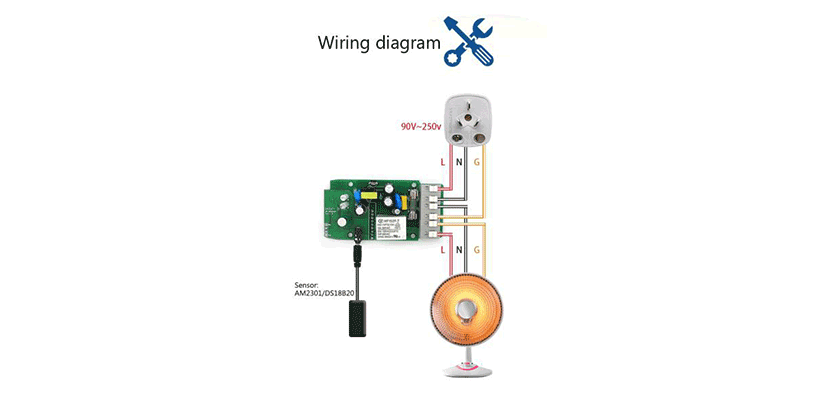
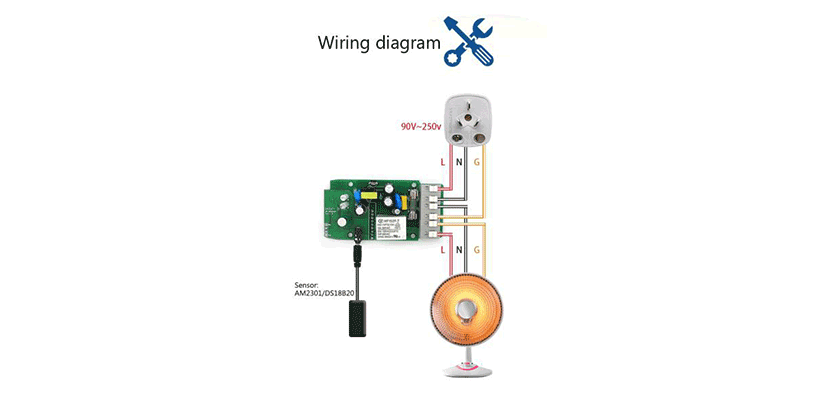
A home temperature monitor is very useful to watch the home temperature and alerts if the temperature is beyond the safe or comfortable range. The remote temperature monitor will help you track your home’s real-time temperature remotely, anywhere, anytime. There are many areas need a room temperature monitor in your home, such as barn, warehouse, pantry, freezer and wine cellar, fish tank, etc. Also, you can set home temperature alarm to alert you or to auto-trigger and turn on other devices to safeguard your areas. In this post, I’m going to introduce you to use an inexpensive Sonoff TH and Sonoff to DIY a useful home temperature monitoring system. You will be amazed by the lovely gadgets and love them.
Preparation
To build a home temperature monitor, you’ll need:
SONOFF Temperature and Humidity Sensor-AM2301*1
Alarm*1
Step 1. Wiring
Plug the AM2301 sensor into Sonoff TH. Connect the alarm (or other desired electric appliance) with Sonoff TH, there is no need to connect GND if your alarm don’t have GND cable. Then connect the power supply cable strictly as following wiring diagram. If there is no GND cable in your plug, no need to connect the G cable.
Below is the picture after installation completed.

Finally, plug to power up the Sonoff TH. The voltage range is 90~250V AC.
Step 2. Add device to APP eWeLink
If you have not downloaded the APP eWeLink, please download Android version from Google Play or iOS version from APP Store. Install it and register an account, sign in.
1.Open the APP, tap to start to add device.
2.Press and hold the pairing button until the green led flash quickly. This means Sonoff TH has entered into pairing state.

3.Android users can directly search the device and add, click next
For iOS, please go to phone Setting>WiFi>connect the WiFi begins with ITEAD-******, enter default password 12345678. Go back to eWeLink, click next.
Enter your home WiFi name and password, click next.
Name your device and submit, complete adding.
Tap your device, enter into the control interface. You’ll see the current temperature and humidity above. Now you are able to track the temperature and humidity data from everywhere.
Step 3. APP Operation
Tap the device icon, you can turn on/off the the alarm.
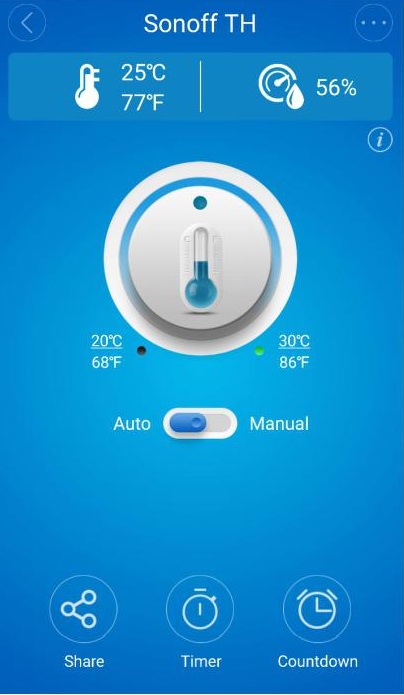
You can choose Auto mode or Manual mode. In Auto mode, you can preset a temperature or humidity range to automatically turn on/off the device. When the real-time temperature or humidity falls into the range, device will be turned on/off. In Manual mode, you can tap to turn on/off at any time.
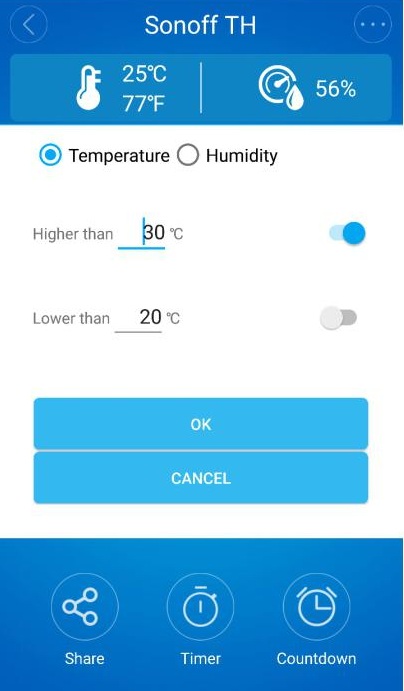
Here I set when temperature is higher than 30℃, the alarm will go off. Then you can turn on the related devices to cool down the room.
You may change the alarm to other device. For example, change it to a fan. And preset when temperature higher than 32℃, auto turn on; When temperature lower than 28℃, it will auto-turn off.
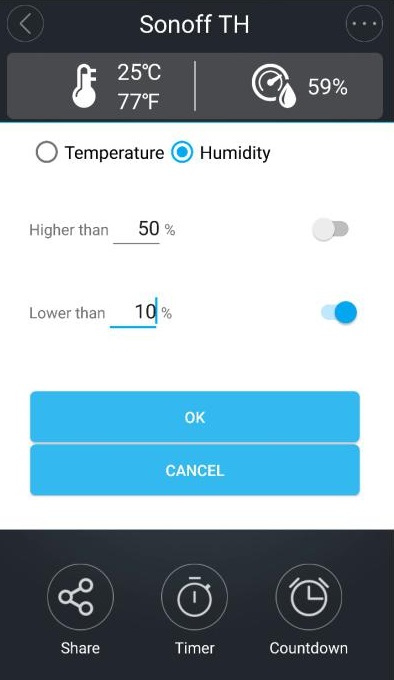
Preset a humidity range to keep your barn dry. When humidity is higher than 30%, auto-turn on related device to dehumidify the barn.
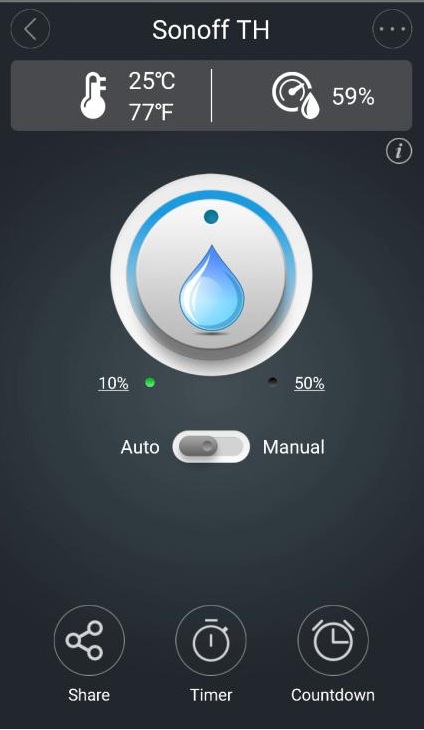
Owning a Sonoff TH means you can always remote monitor home temperature on APP eWeLink. In addition, you can set up a room temperature adjust system to cool down or heat up to set ideal temperature range for the room in Auto mode. To use it as home temperature alarm will alert you the high temperature or the low temperature, so that you can change the room conditions in time. Sonoff TH- a powerful cost-effective smart switch, you deserve it
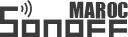

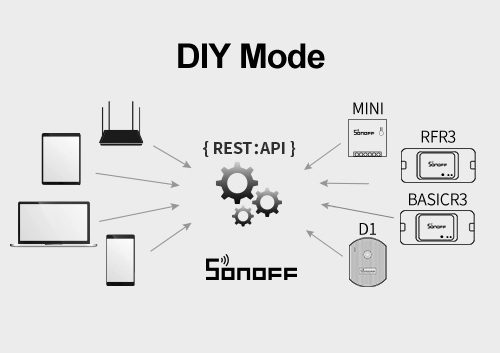
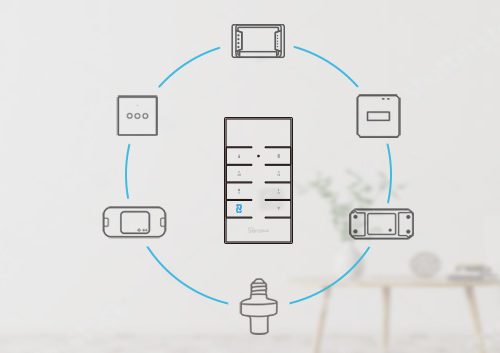
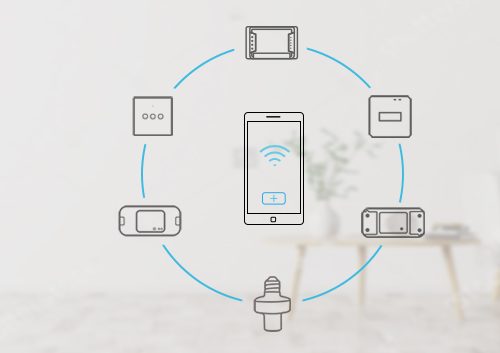

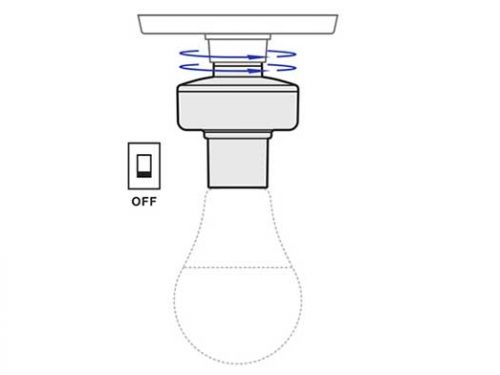




Shaun
Your images and text does not match which makes this post confusing. The image shows the setting at higher than 50% and lower than 10% but you wrote when then humidity is higher than 30%. Which is correct?
The other picture shows 20 and 30 degrees but you types when the temperature is between 32 and 28.
I’m assuming you used different numbers than the pictures or is there something else going on with the numbers that you’re not explaining?