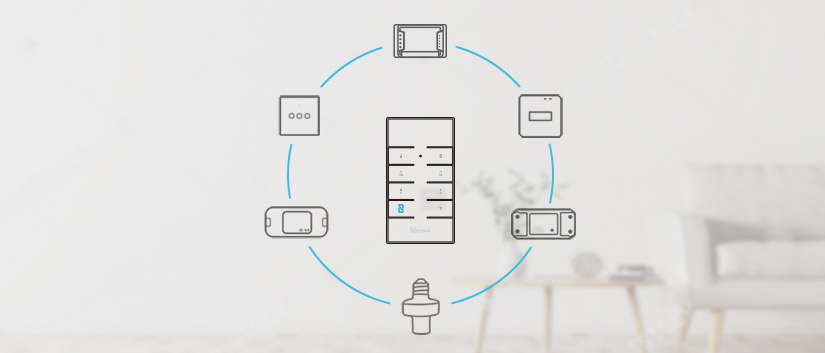
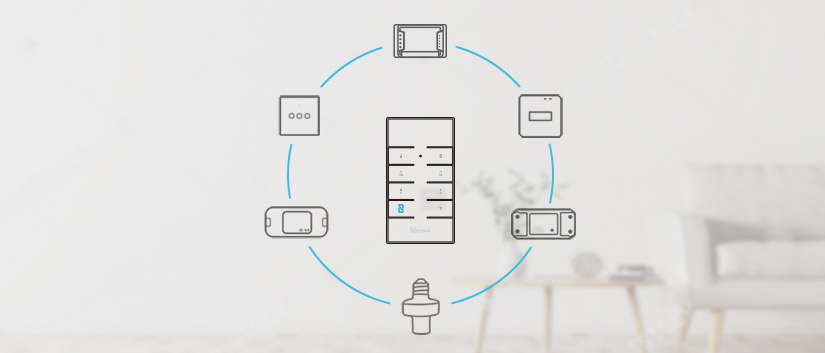
Guide you to pair the RM433 Remote Controller with different SONOFF smart devices and clear it.
When it comes to smart home, the smart switch is the better popular member of this field. With smart switches you can remold an existing ordinary house into a smart house immediately. Your home can be managed through a mobile smartphone to give you the possibility to access more features of home appliances, such as remotely turn on/off, schedule on/off, make one device to trigger other devices, etc.
APP control is a basic but not the best convenient way to activate your dumb home appliances in your smart home. Yes, it may be occur to you that the alternative helper – remote controller, will be a better choice, no longer worrying that no Wi-Fi network passes, or your smartphone is out of power.
Well, if your house is gradually overwhelmed by a lot of SONOFF smart devices, maybe you have ever been in such situation that it’s pretty easy to get confused about the pairing and clearing of 433MHz remote controller and SONOFF RF-controlled devices, conditions such as RF pairing is based on “Beep sounds” or “LED indicator status”? What does A “Beep” sound mean during pairing with RM433? What does TWO “Beep” sound mean during pairing with RM433? What’s the LED indicator status after SONOFF device is paired with RM433 successfully?
Don’t worry, this article will give you a detailed instruction about pairing and clearing for the RM433 remote controller. SONOFF devices will be classified according to the beep sound or LED indicator status.
Tip: SONOFF devices supporting RF control listed below: RFR2, RFR3, 4CHPROR2, 4CHPROR3 (coming soon), SlampherR2, T1, T2, T3, iFan03, D1 and RF Bridge.
Beep sound: iFan03, D1, RF Bridge, T1, T2, T3
LED indicator: RFR2, RFR3, SlampherR2, 4CHPROR2, 4CHPROR3
Check pairing and clearing by Beep sound
iFan03, D1
RF pairing:
After powering the switch on, long press any button on RM433/4-button 433MHz RF Remote until you hear a “Beep” sound within 5s. One button is paired means all buttons are paired.
*D1 can pair with up to 16 RM433 remote controllers. iFan03 can pair with up to 10 RM433 remote controllers
RF clearing:
Long press “clearing button” on the RM433/4-button 433MHz RF Remote for 5s until you hear two “Beep” sounds. One button is cleared means all buttons are cleared.
RF Bridge (Operate on APP)
RF pairing:
Tap “+” to add RM433/4-button 433MHz RF Remote (choose remote controller item) on RF Bridge on eWeLink APP and long press the “button” on RF Bridge for 5s until you hear a “Beep”, then long press “pairing button” on the RM433/4-button 433MHz RF Remote, and you will hear two “Beep” sounds after successful pairing.
*RF Bridge can pair with up to 64 remote controller buttons.
RF clearing
Directly delete the button on RF Bridge.
TX Series – T1/T2/T3
RF pairing
Long press the button that you want to pair on SONOFF switch for 3s until you hear a “Beep” sound, then press the “pairing button” on the RM433/4-button 433MHz RF Remote, and you will hear a “beep” sound again after successful pairing. (Other buttons can be paired through this method)
*Each channel can pair with 14 remote controller buttons.
RF clearing:
Long press any button on the switch for 5s until you hear two “beep” sounds and release, then press any button on the RM433/4-button 433MHz RF Remote, and you will hear a “beep” sound again after successful clearing. (Other buttons can be cleared through this method)
Check pairing and clearing by LED indicator
RFR2, RFR3, SlampherR2
RF pairing
Long press the “pairing button” on SONOFF until the on/off LED indicator flashes once, then press the button that you want to pair on the RM433/4-button 433MHz RF Remote and the on/off LED indicator flashes once again after successful pairing. (Other buttons can be paired through this method)
*RFR2/RFR3 can pair 14 remote controller buttons. SlampherR2 can pair 14 remote controller buttons.
RF clearing:
Long press the “pairing button” on SONOFF switches until the on/off LED indicator flashes twice, then long press any button on the RM433/4-button 433MHz RF Remote until the on/off LED indicator flashes once after successful clearing. (Other buttons can be cleared through this method)
4CHPROR2
RF pairing
Quickly press the channel button that you want to pair twice on SONOFF switch and press any button on the RM433/4-button 433MHz RF Remote , then the LED indicator of corresponding channel on SONOFF switch flashes 4 times on repeated after successful pairing.
*Each channel can pair 1 remote controller button.
RF clearing:
Long press S5 on the hardware of SONOFF switch until all LEDs keep on and turn off after successful clearing.
4CHPROR3(coming soon)
RF pairing
Long press the channel button that you want to pair on 4CHPROR3 until the red Wi-Fi LED flashes quickly once and release, then short press the remote controller button that you want to pair and the red Wi-Fi LED flashes quickly once again indicates you have paired the button successfully. Other remote controller buttons can be paired according to this method.
*Each channel can pair 4 remote controller buttons.
RM433 clearing:
Long press the button that you want to clear on 4CHPROR3 until the red Wi-Fi LED flashes quickly twice and release, then short press the remote controller button that you want to clear and the red Wi-Fi LED flashes quickly once indicates you have cleared the button successfully. (Other remote buttons can be cleared through this method.)
Conclusion
To make SONOFF devices with RF control serve customers better, SONOFF provides a clear direction about RM433 remote controller pairing and clearing skills to easily make you pair SONOFF devices with your home appliances for an smarter home with a quick control way.
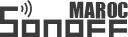

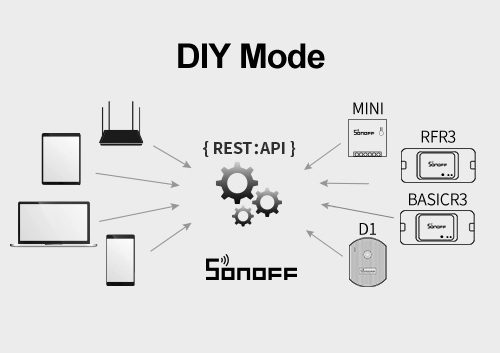
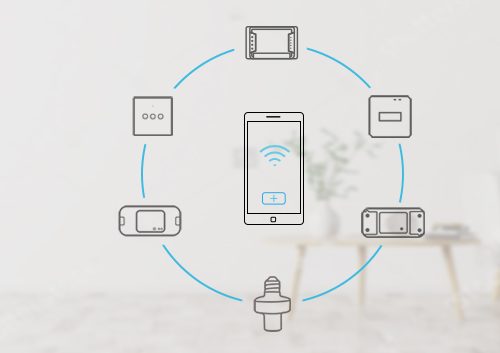

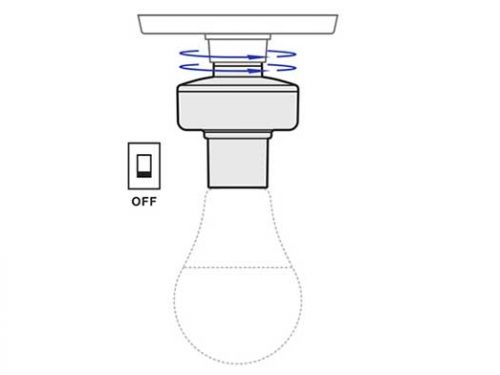




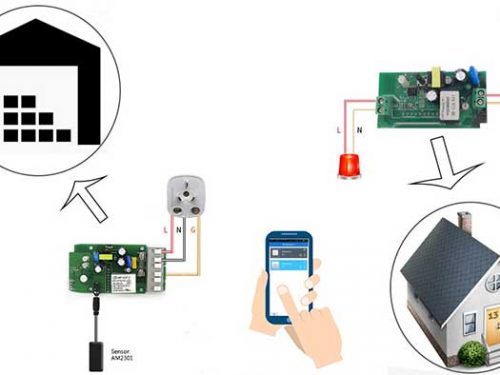
Andy Brown
I paired my D1 dimmer with my wifi router. It all worked very well. Now i’ve changed my wifi router and there isn’t a way to reset the dimmer to put it into pairing mode. How do i do it?
lvan chen
you can delete the devices in the App,after you deleted it, D1 will be entering the pairing mode automatically.