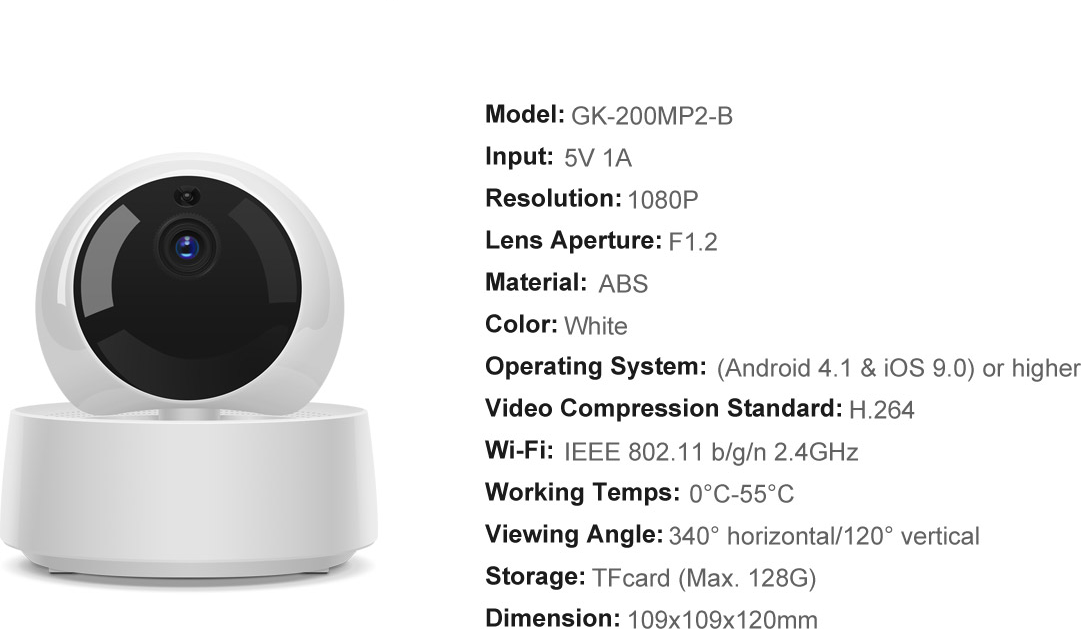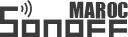SONOFF GK-200MP2-B
Wi-Fi Wireless IP Security Camera

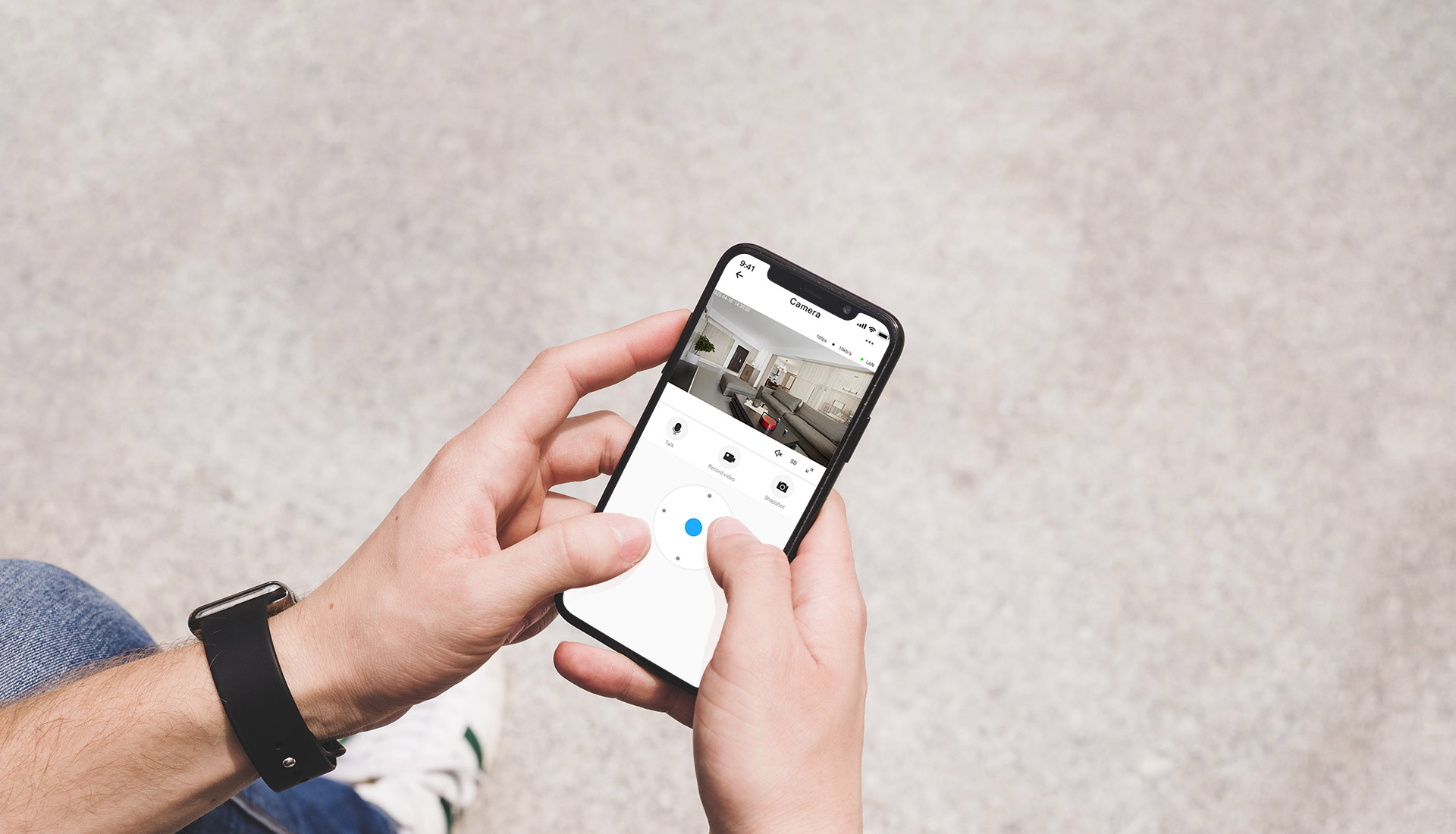
APP Remote Access
Know what happened in your home via your smartphone even if you stay out

Patrolling without Blind Spot
Complete 360° coverage ensures every corner is visible
1080P Full HD Images
Capture crystal-clear images in 1080P high-definition resolution
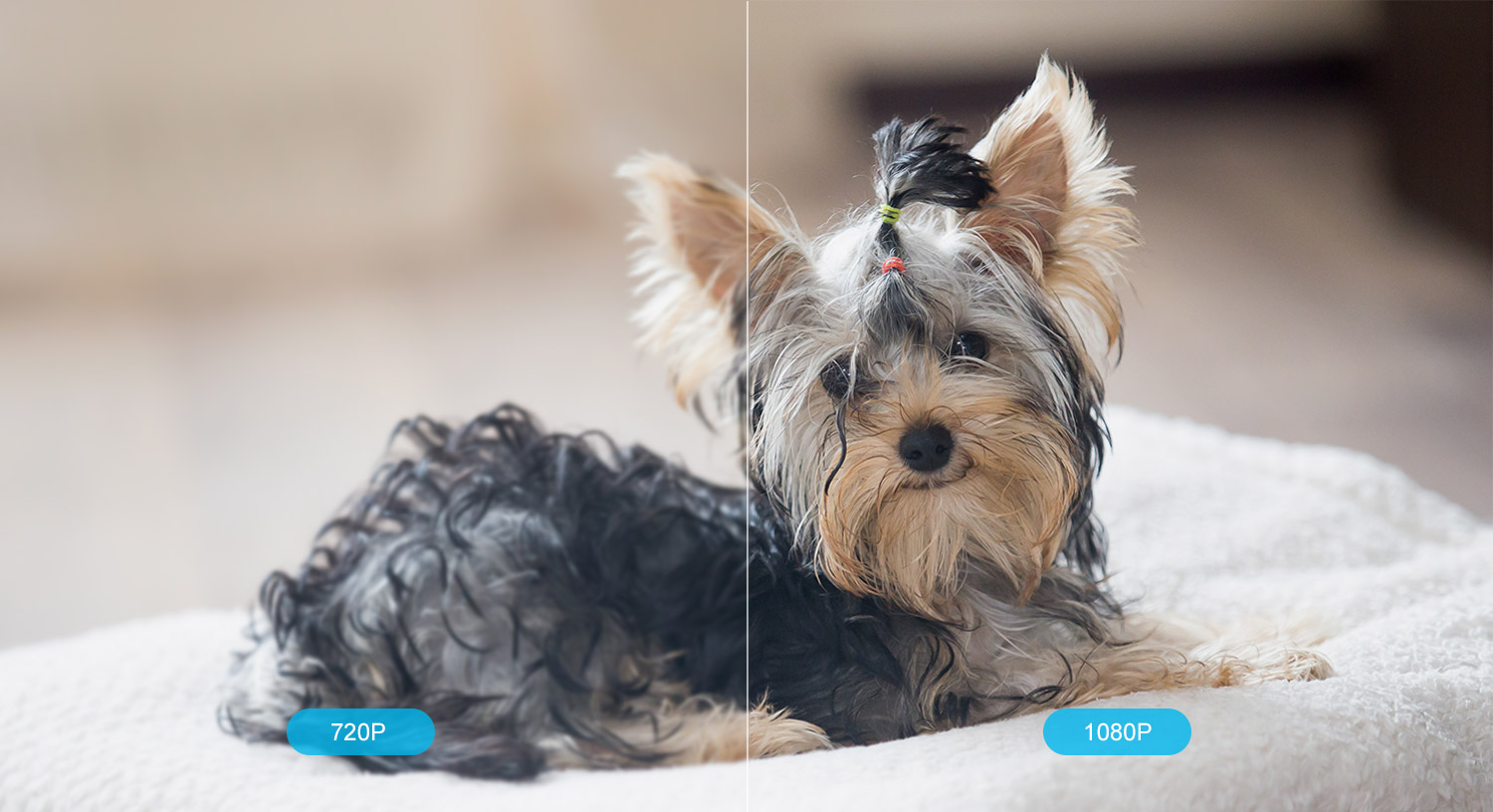
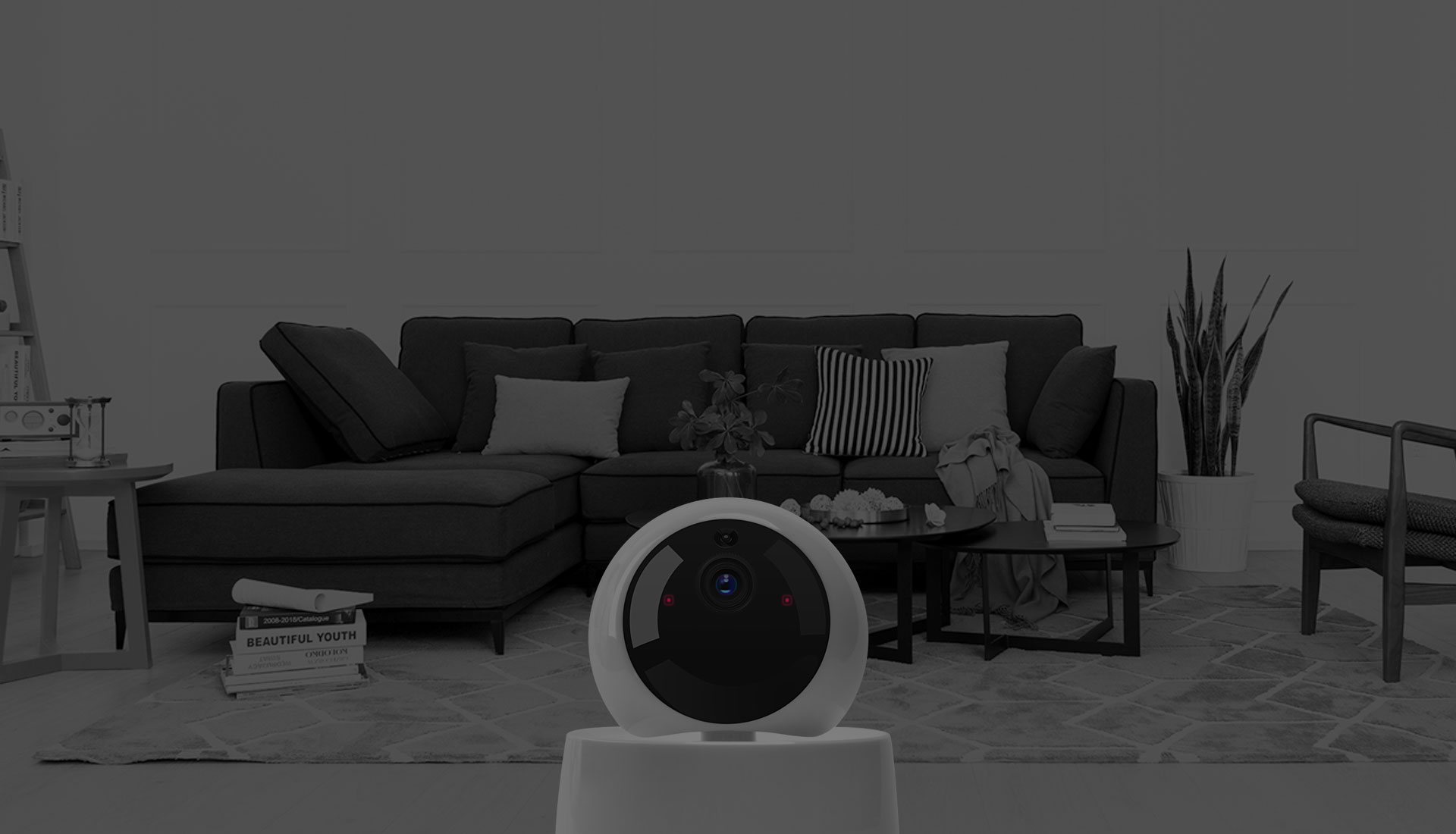
Even See Clearly at Night
IR night vision. Infrared LEDs are automatically activated in low-light
conditions, ensuring a clear vision in the dark up to 15M
Two-way Audio
See, listen and talk with your little one anytime, anywhere
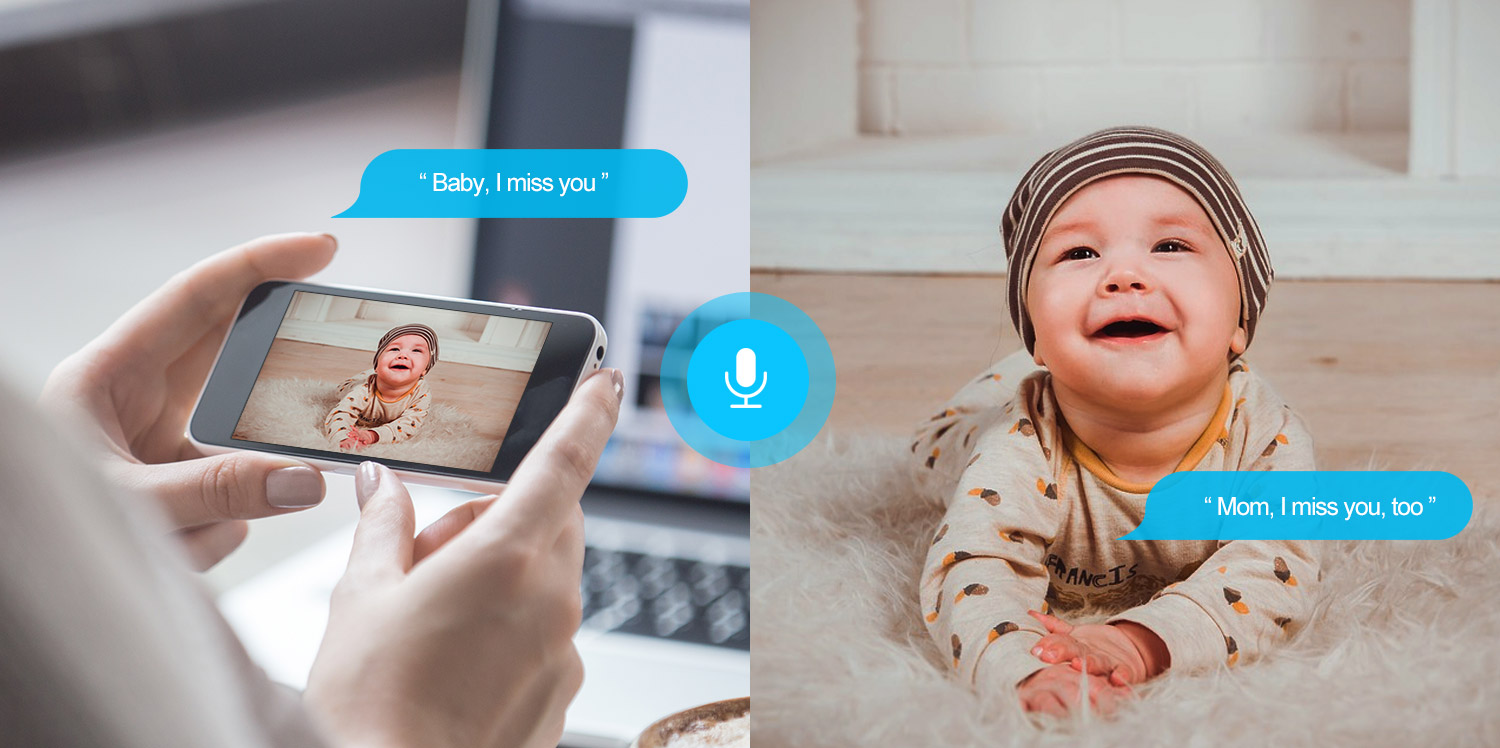

See the Thief,
Before He Walks into
Connect with SONOFF door/window sensor or motion sensor,
you can access and check instantly your home through the push
notifictaion sent by the sensor. Two-audio talk makes it possible
for you to make a sound to scare the thief away
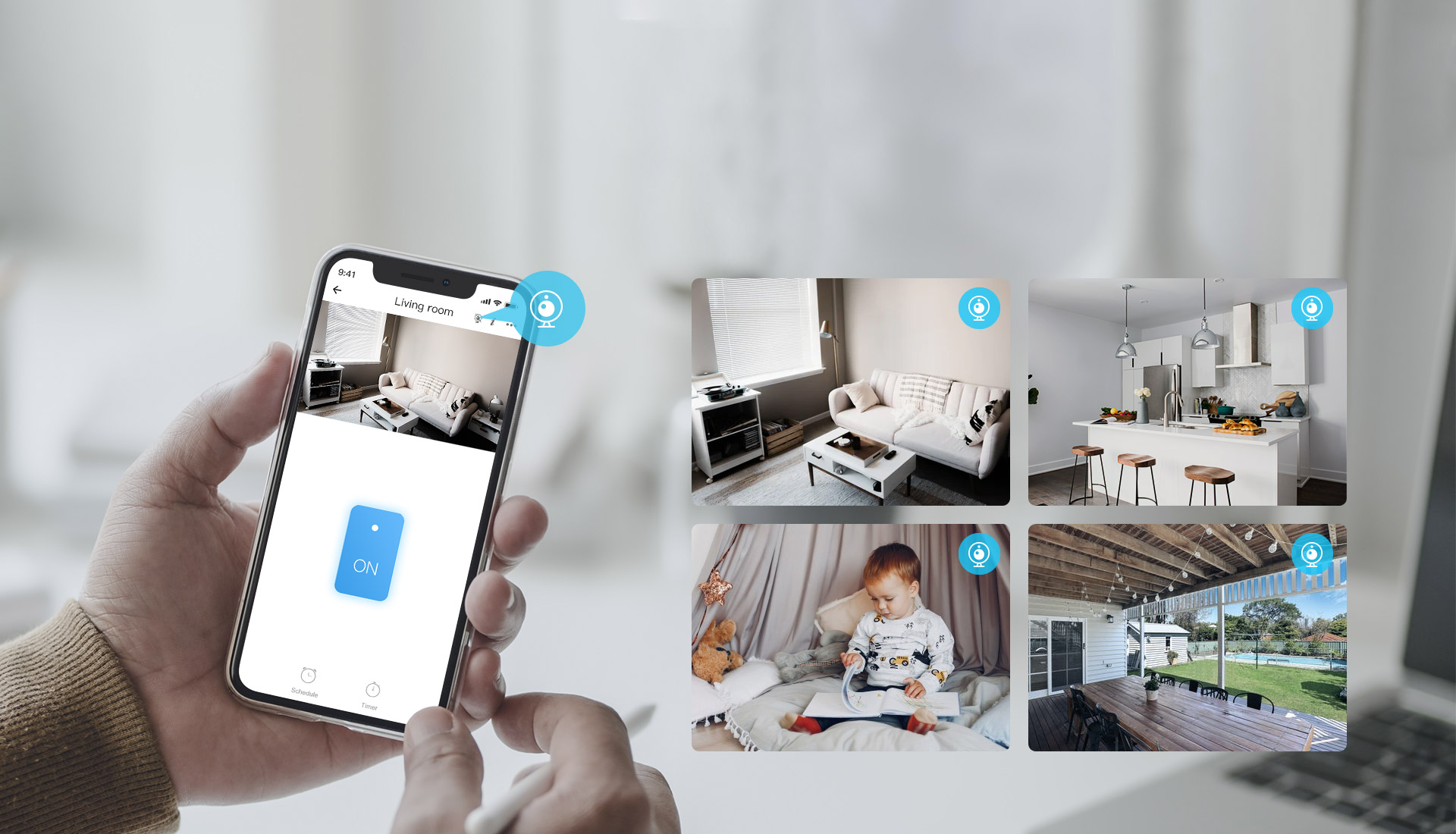
Interconnect Devices, Simplify Life
Add the camera on SONOFF smart devices which you can monitor every room directly on the
connected device, no need to look for the one you want to view among many cameras


Motion Detection Alerts for Safety
Push an alarm notification to your mobile devices once someone is detected
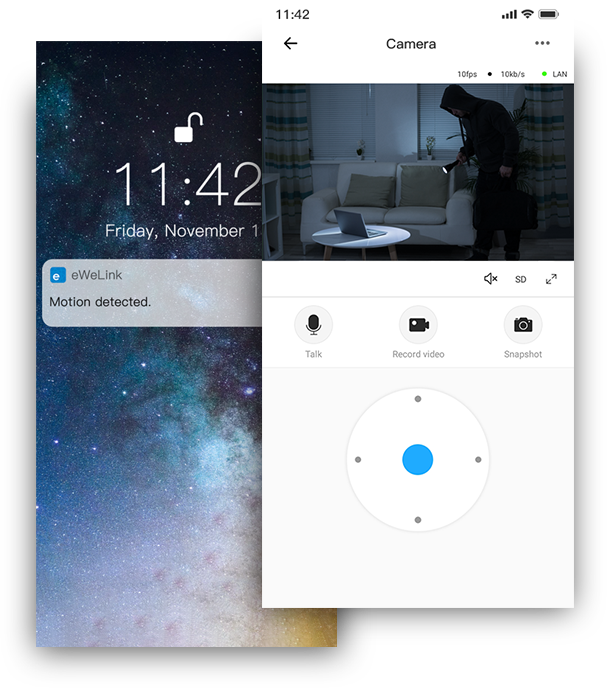
Compatible with NVR Devices
Enable RTSP protocol on APP to connect your NVR devices and the camera
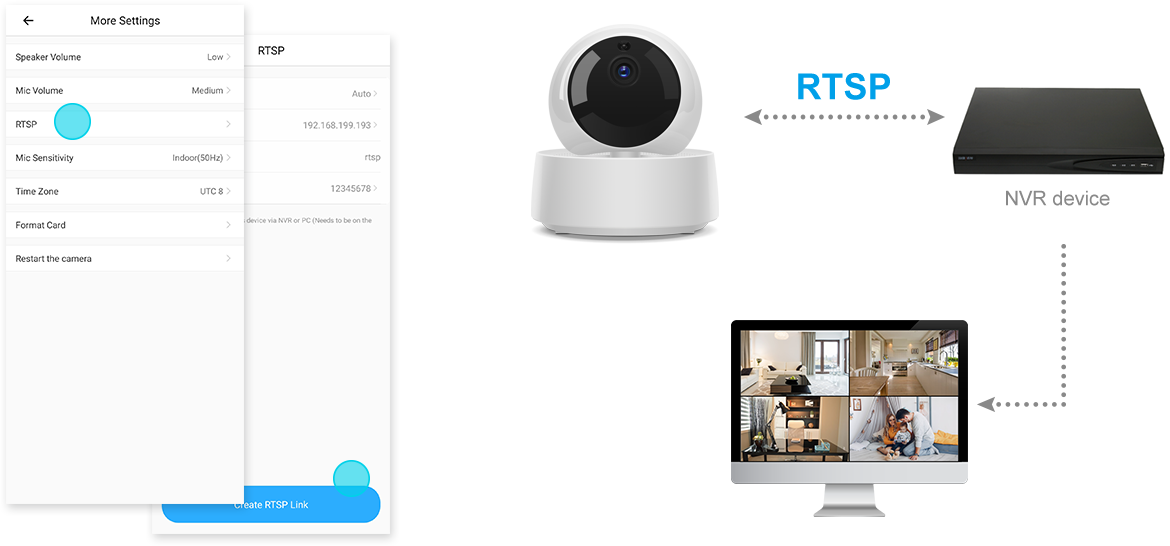
*This function requires to connect NVR devices
Support TF Card Storage
Built-in a slot, easier to insert the TF card for video storage
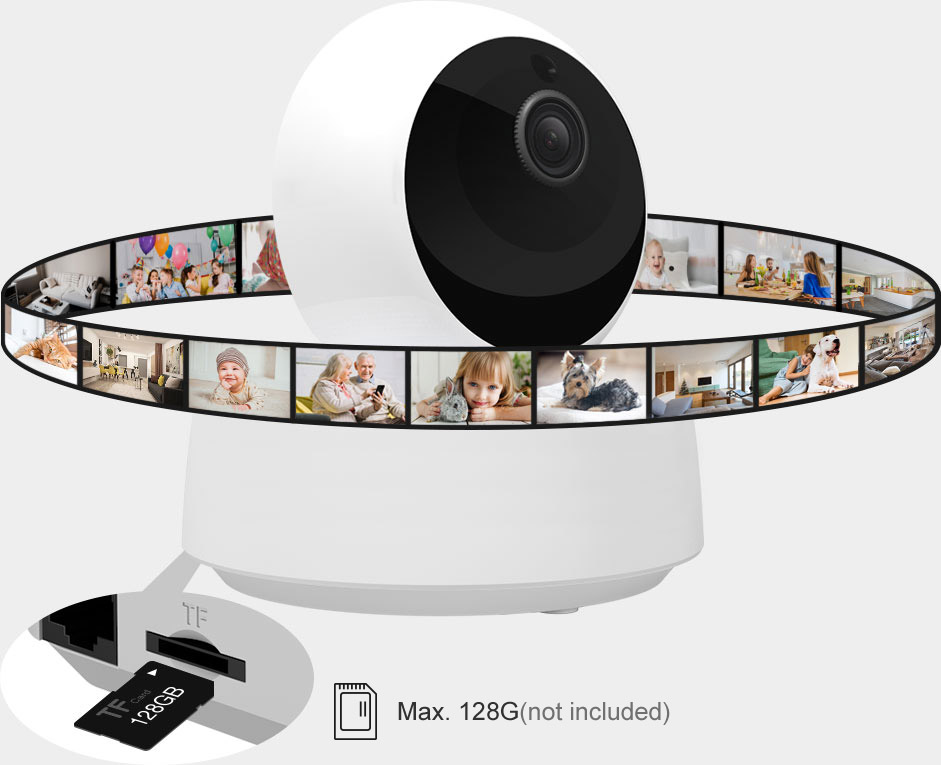
*This function requires to connect NVR devices
Connect Network via Wi-Fi or Ethernet Cable
Reserved an Ethernet port to connect your network cable for stable video monitoring,
avoid the interruption of video monitoring because of unstable Wi-Fi network
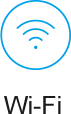


More Install Ways

Ceiling

Wall

Desktop
Add Camera
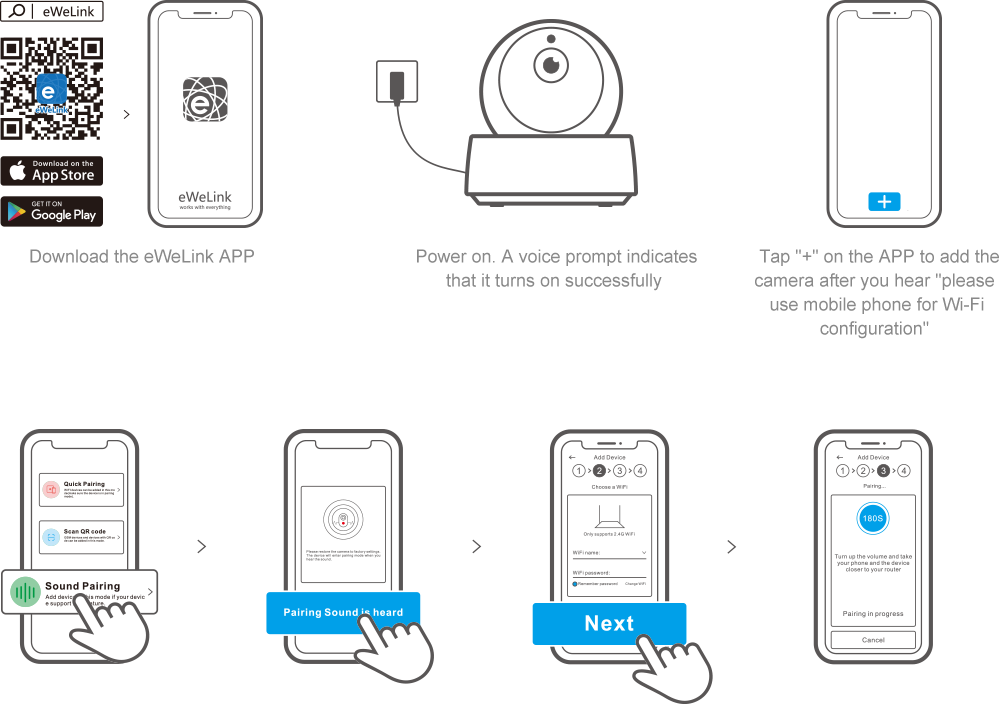
Specification