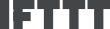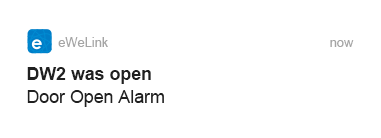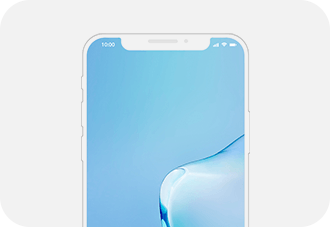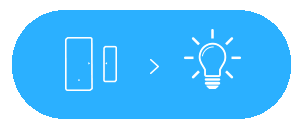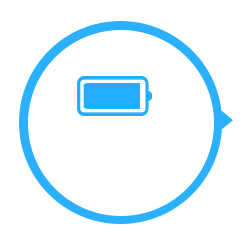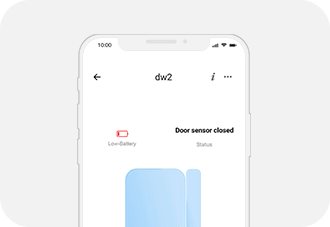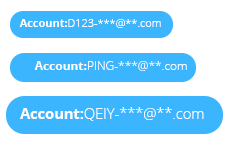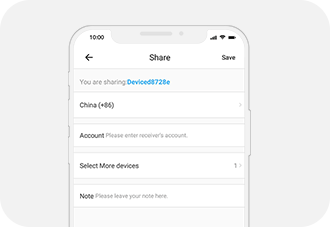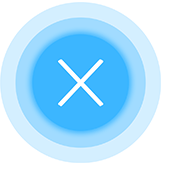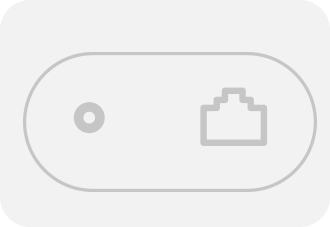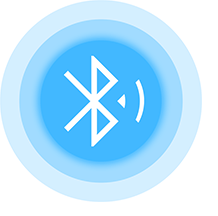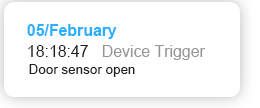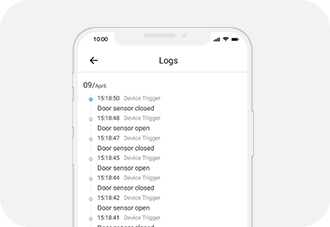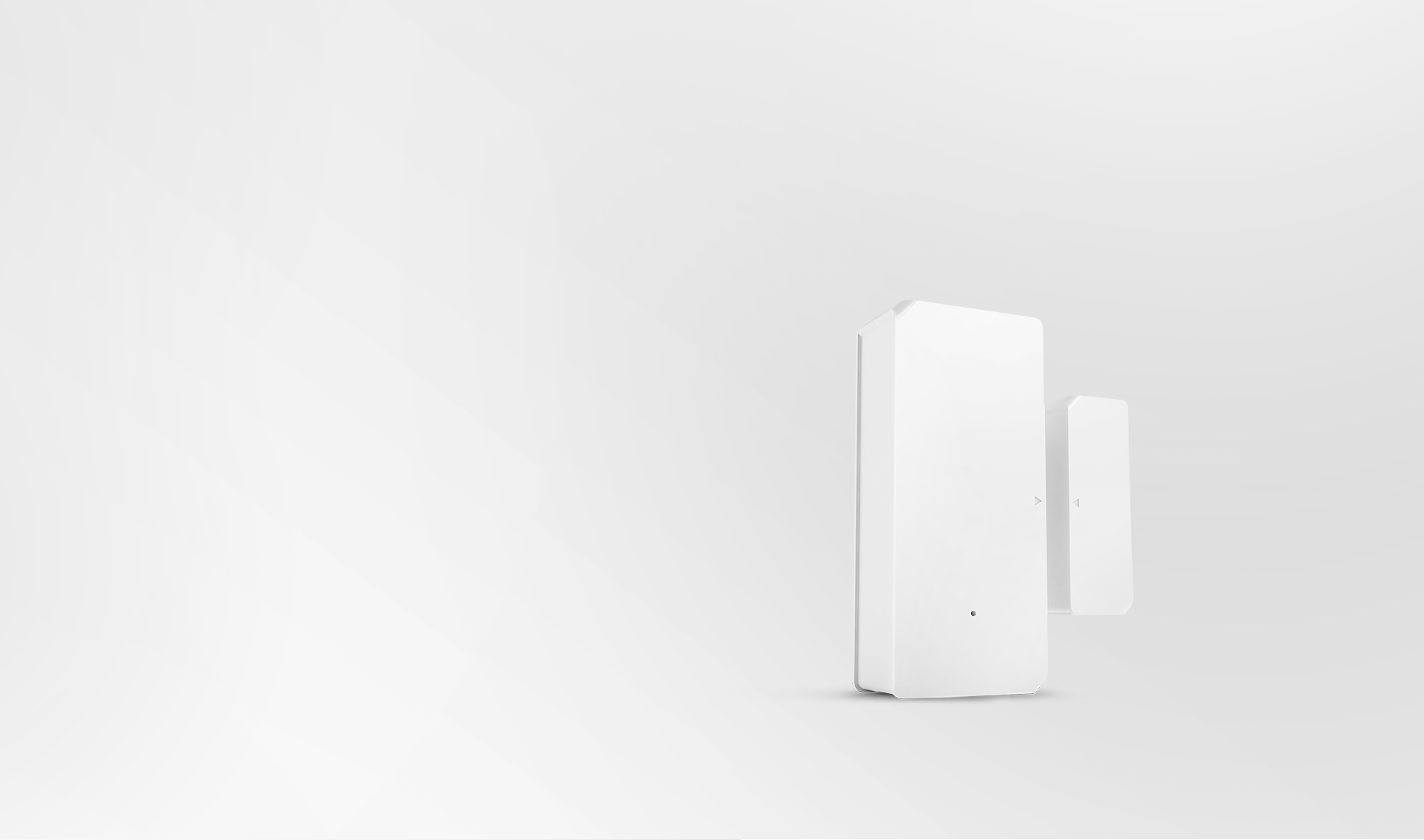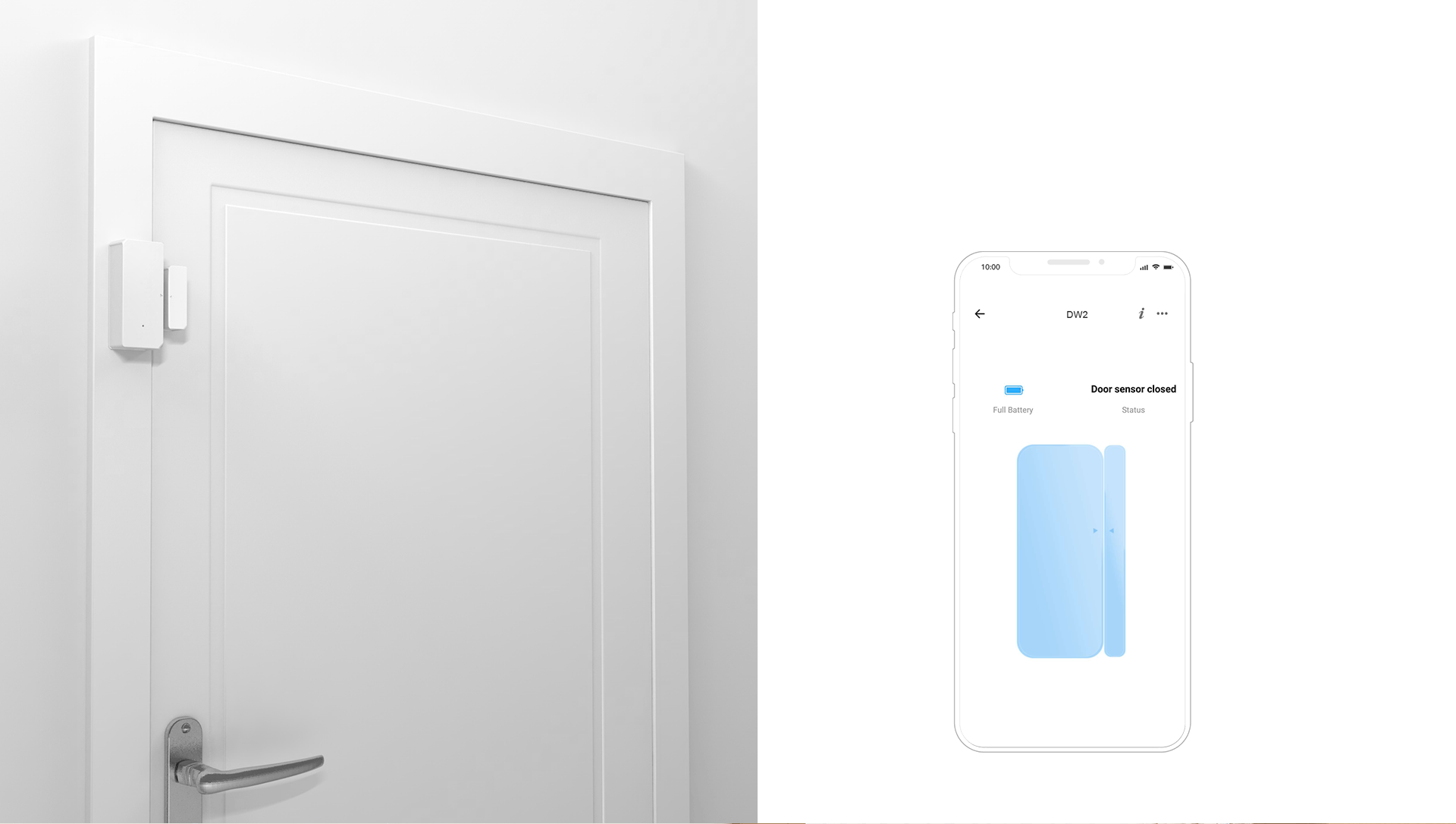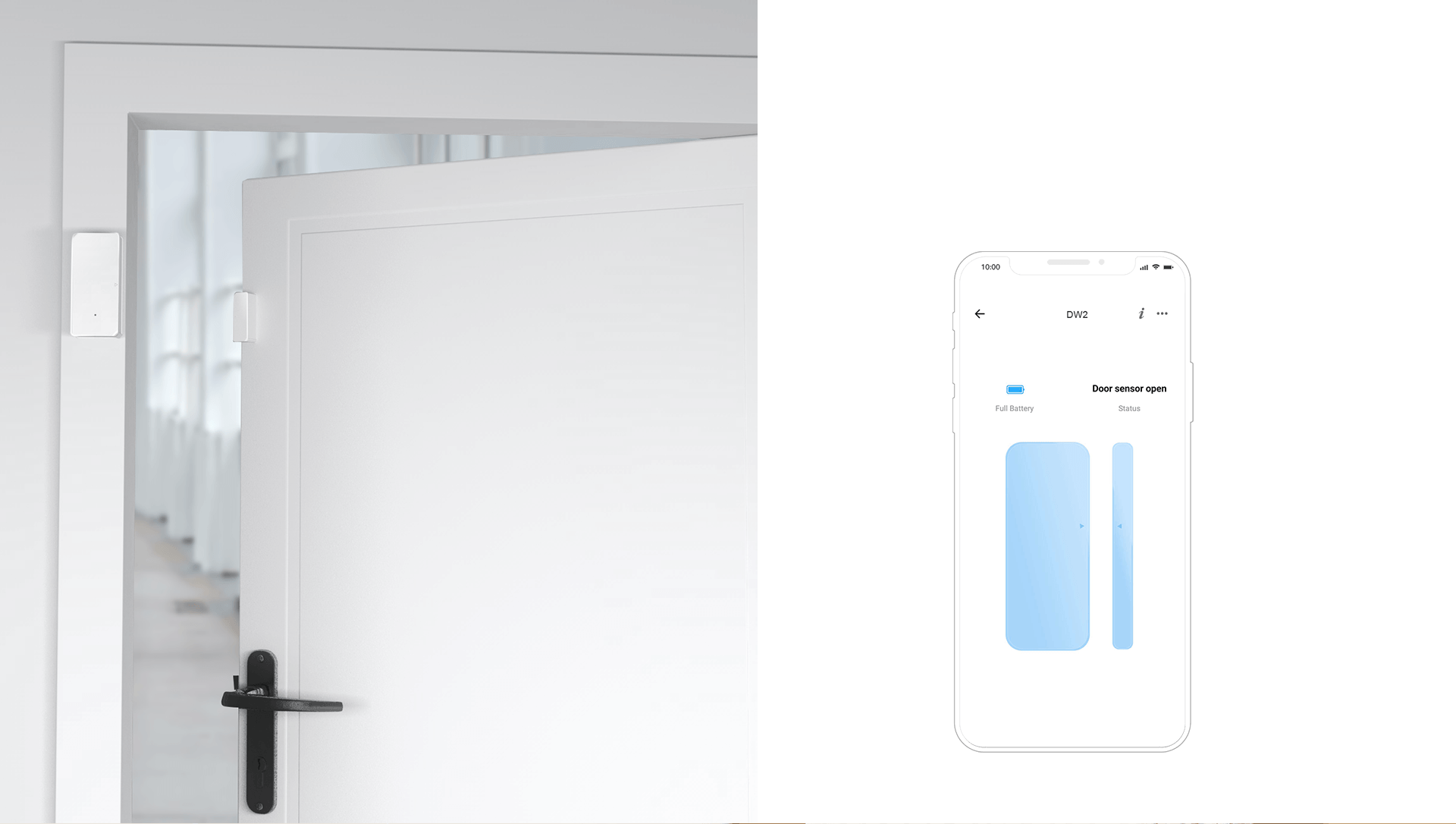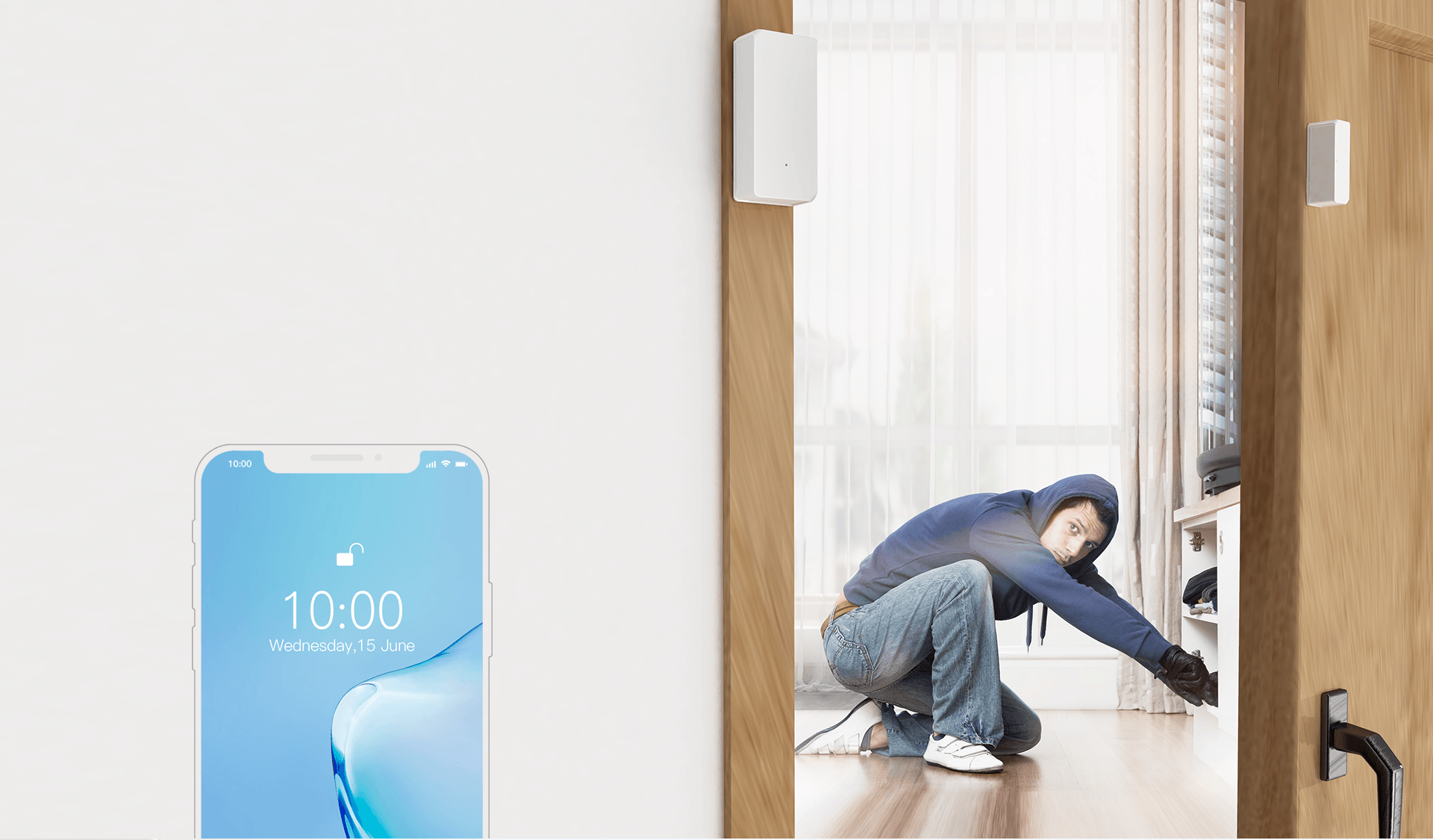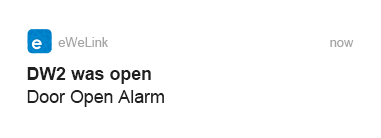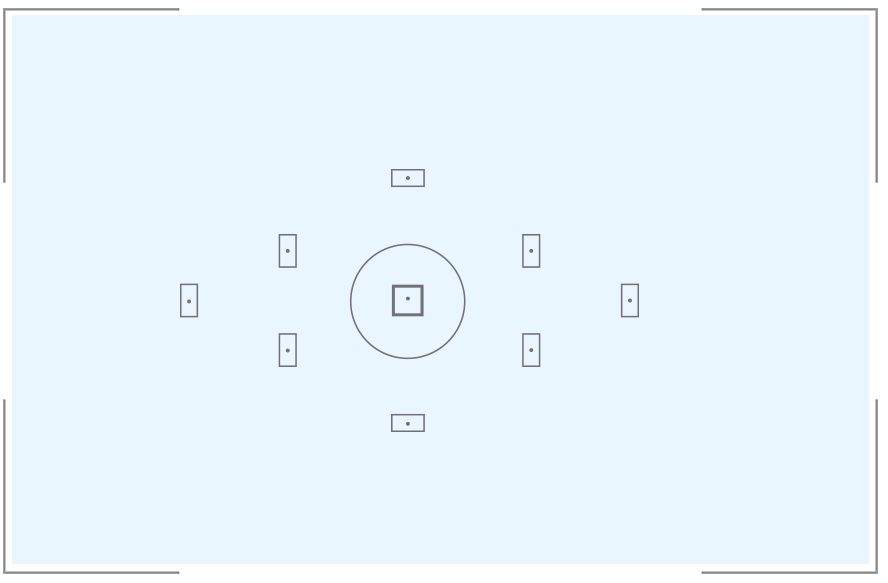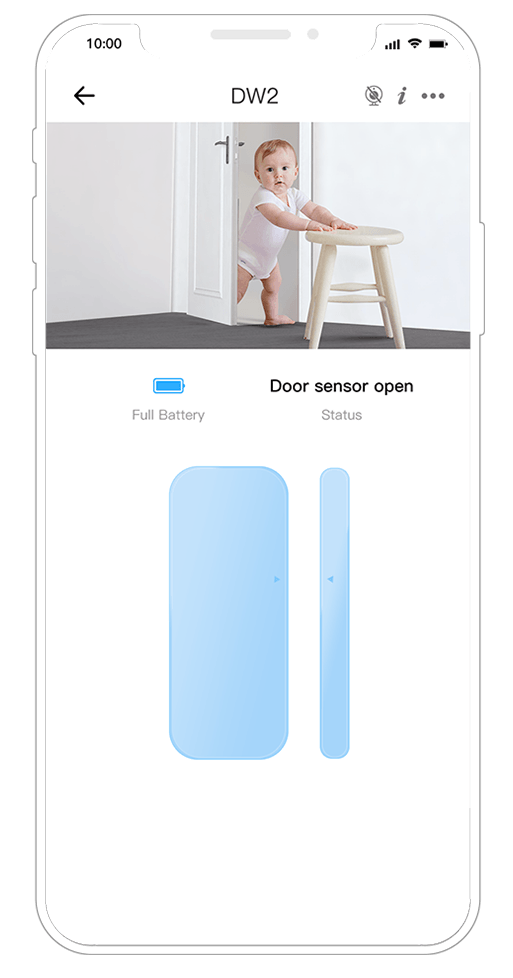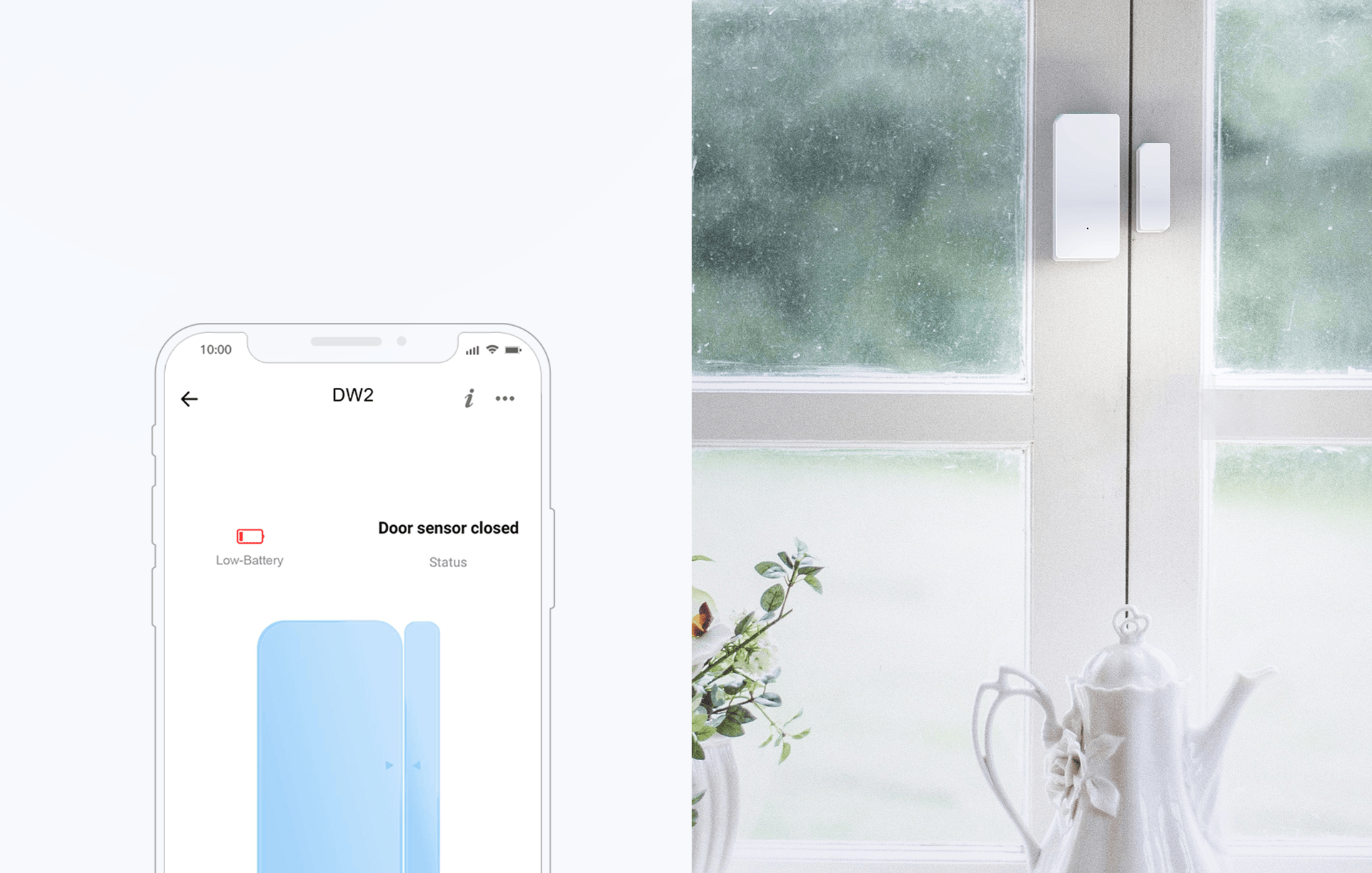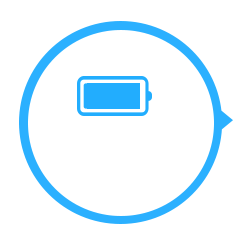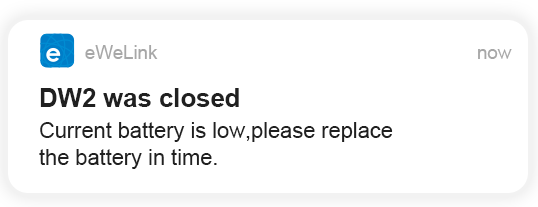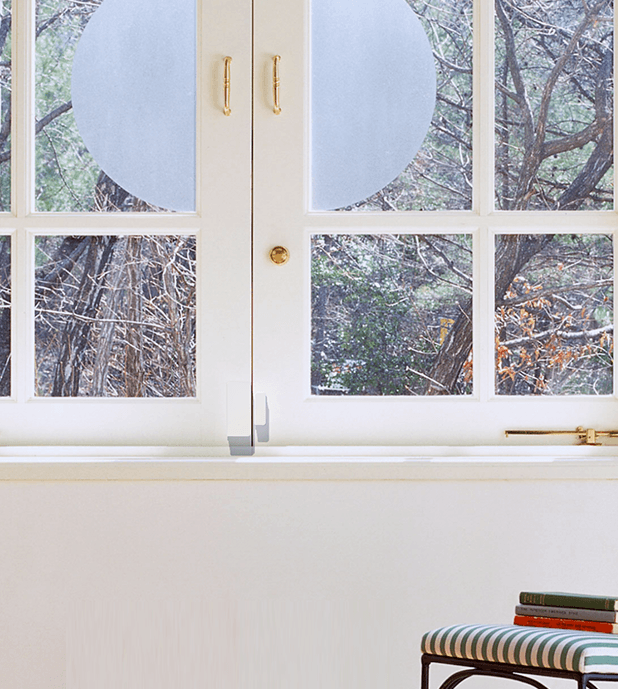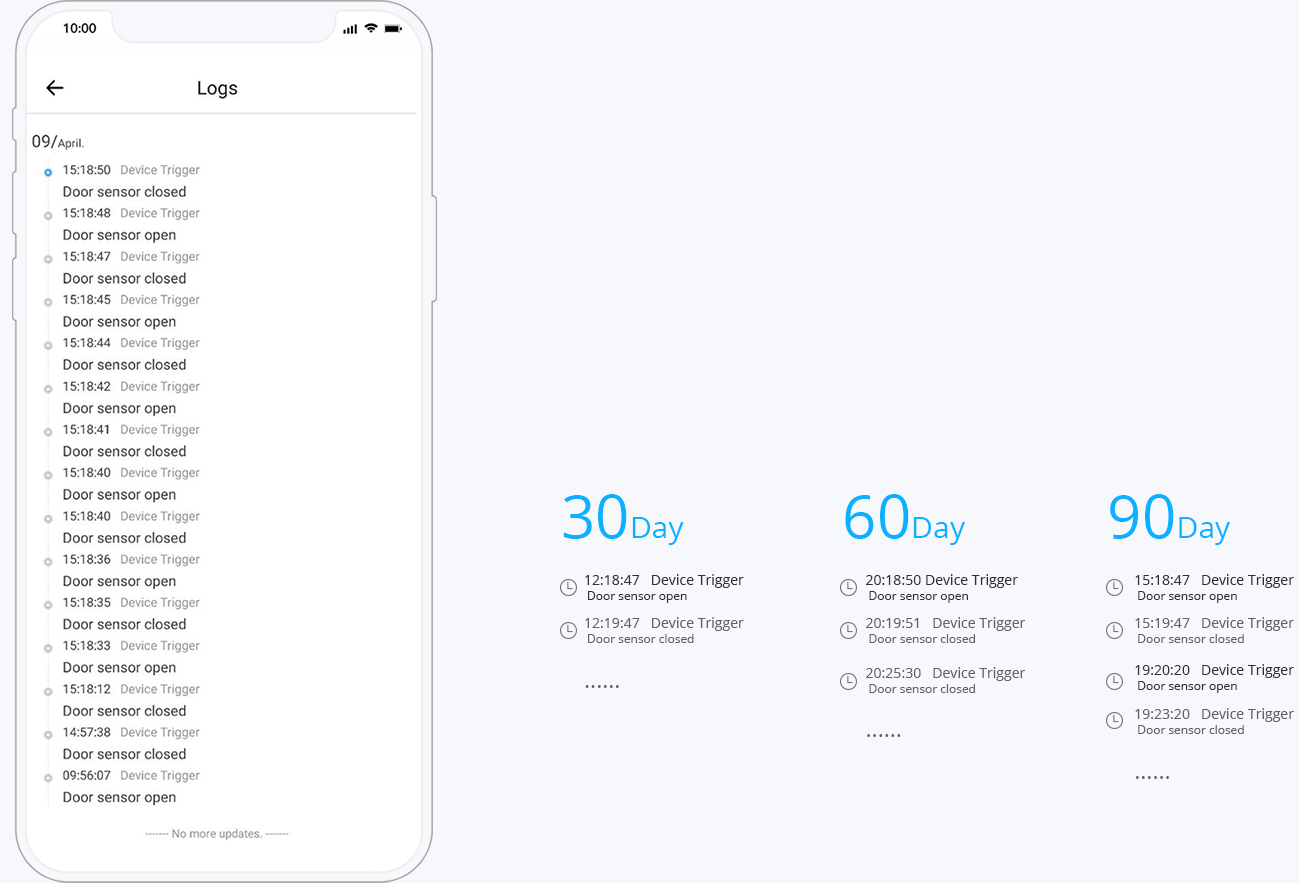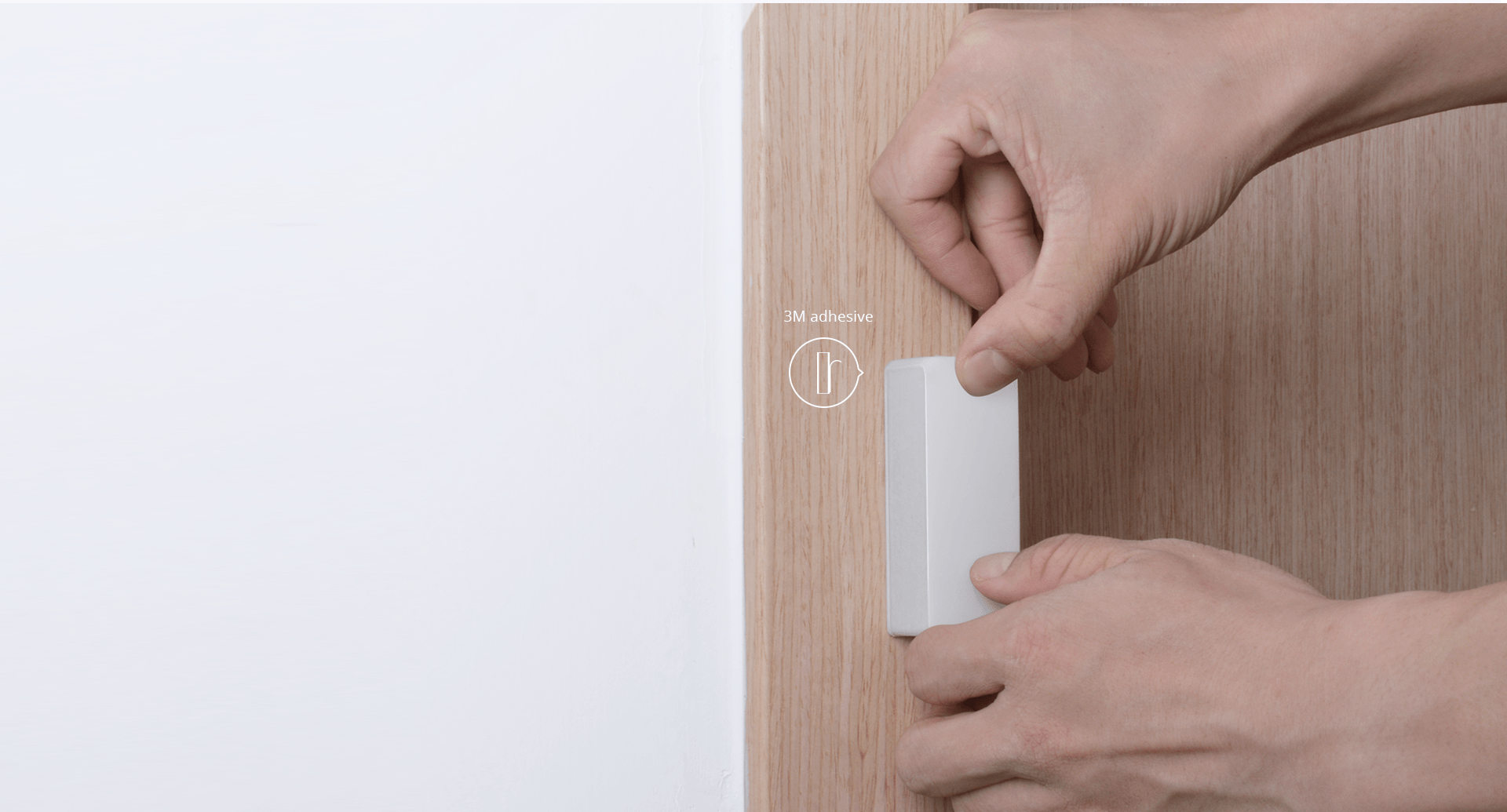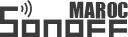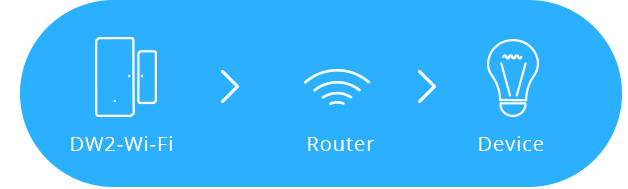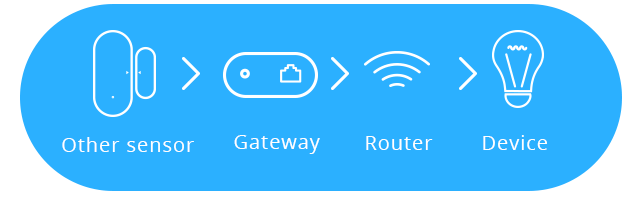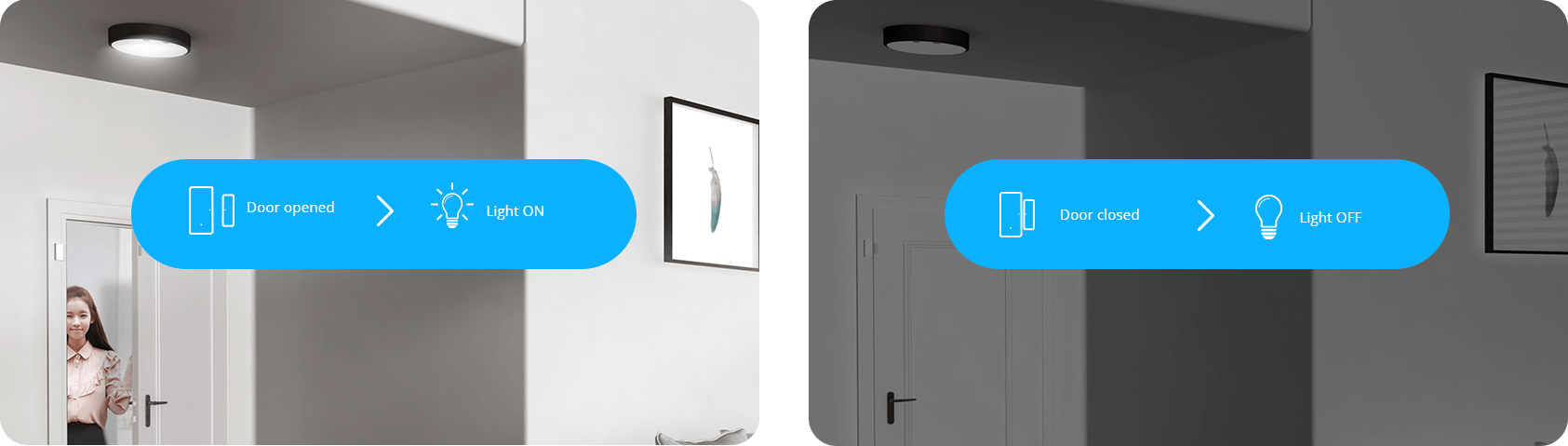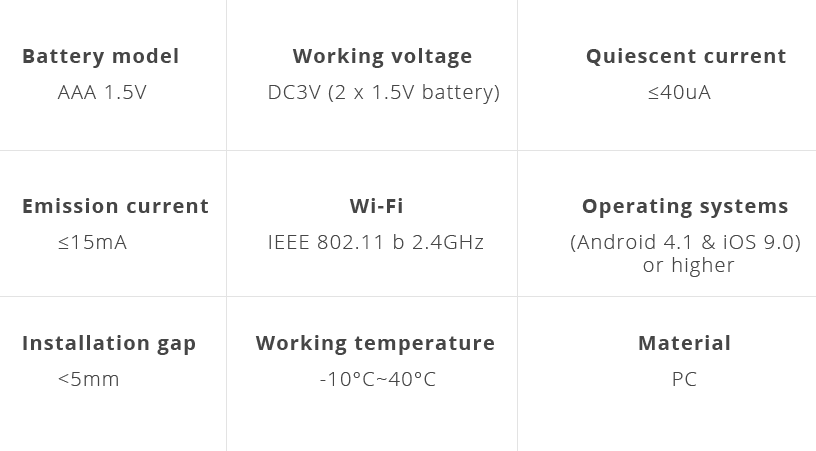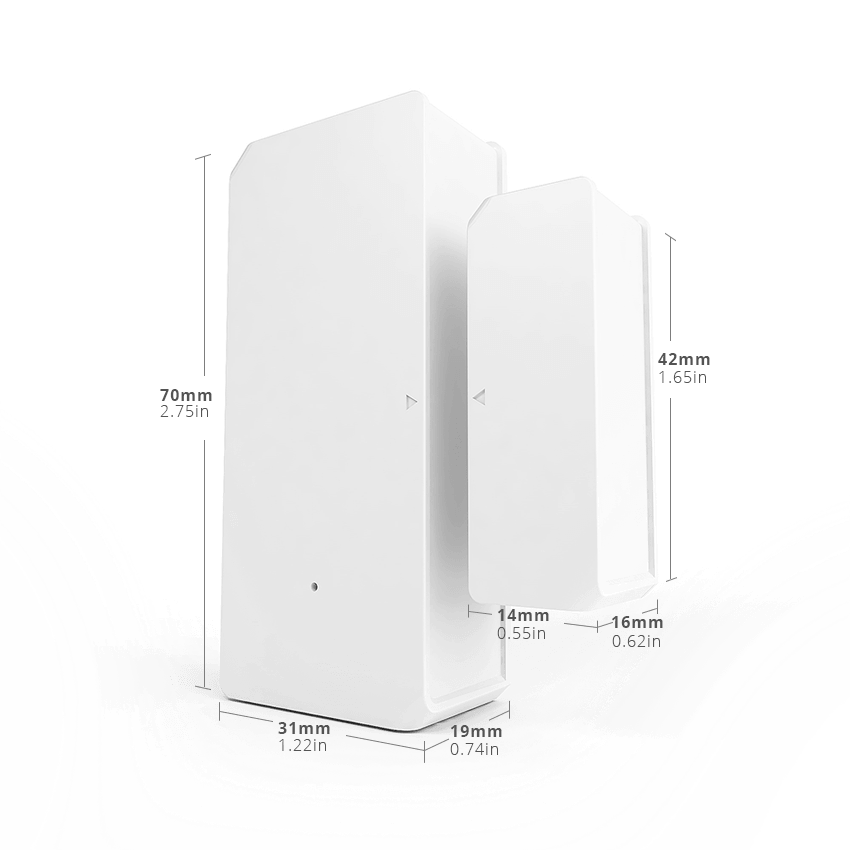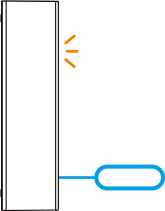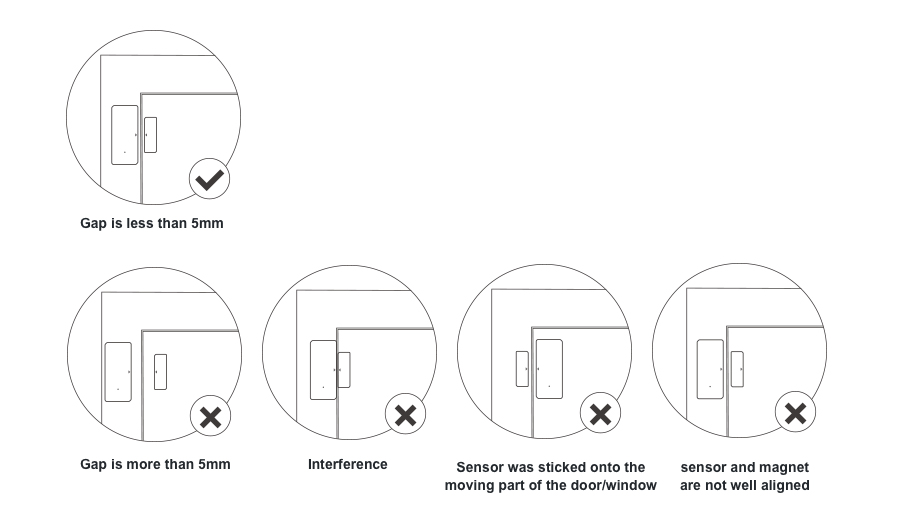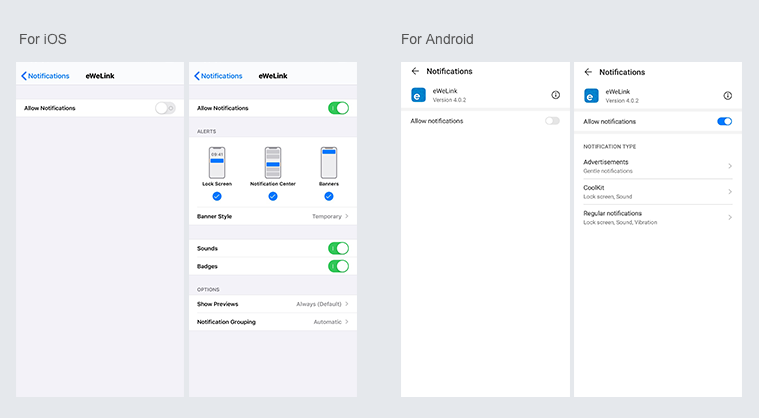Device Pairing Instruction
Switch the Device into Pairing Mode
After installing the battery (AAA), please press the pairing button (using a needle) for 5 seconds to switch the device into “Bluetooth Pairing Mode”.
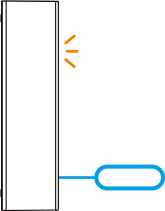
Note:
1. Press the button once, the device will quit the pairing mode.
2. If the device is not paired successfully, it will quit pairing mode after 3 minutes.
Add the Device in eWeLink
1. Launch eWeLink APP in the mobile phone.
2. Click “+” icon at the middle bottom of interface.
3. Select “Bluetooth Pairing” for adding device.
4. Open Bluetooth service and click “Next”.
5. Scan nearby devices automatically.
6. Click the device found by eWeLink.
7. Choose the WiFi network that the device will connect with.
User Tips:
Before choosing the WiFi network, location services should be turned on and location permission should be allowed.
8. Enter the correct WiFi password and click “Save”.
9. Wait for eWeLink to add the device.
10. Name the device and group it.
11. Success.
Note:
1. The device only works with 2.4GHz WiFi.
2. If the router is working in dual-band (2.4GHz & 5GHz), please upgrade the eWeLink app to V4.0.0 or higher.
3. The pairing will fail if a wrong WiFi password is input.
4. The device shall get close to the smart phone for a good transmission signal condition while pairing.
Physical Installation Guide
To install DW2-WiFi
1. Stick the 3M tape onto both sensor body and magnet part.
2. Peel off the protective layer from the sticker on the sensor.
3. Stick the sensor body onto the door/window frame. (metal framing or other large metallic object is not recommended)
4. Peel off the protective layer from the sticker on the magnet.
5. Stick the magnet onto the moving part of the door/window.
Positioning and working distance of the sensor and magnet:
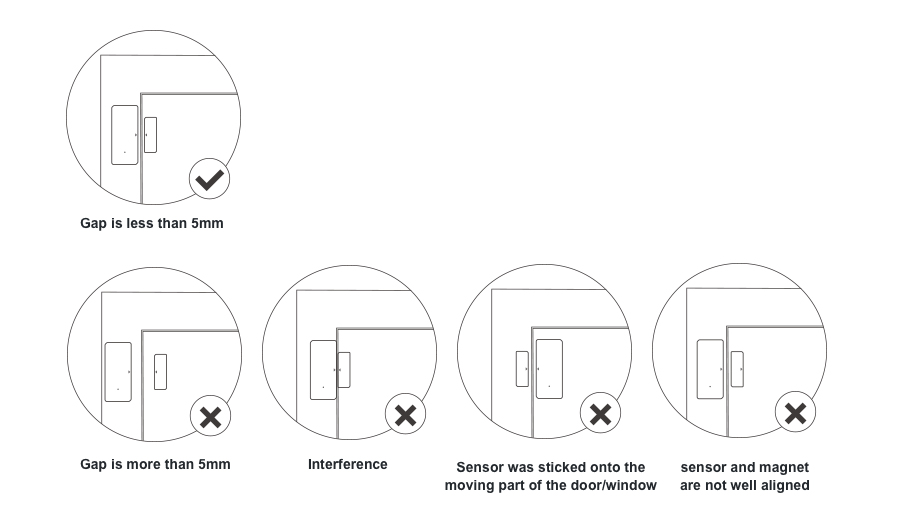
Note:
1. The device only be mounted indoor and away from water and other extreme weather conditions.
2. Be sure the WiFi signal strength of the place where the device is about to be installed is in good condition.
3. The working distance of closed status between sensor and magnet is no more than 5mm.
4. Before installing the sensor and magnet,the surface of the door/window for device installation must be clean and dry.
Troubleshooting
Why my device always fails to pair?
1. Make sure the device is in the pairing mode, the LED is blinking once for each 500ms interval. If not in this mode, please long press the pairing button to set it to this mode.
2. Make sure you selected the “Bluetooth pairing”mode. If other pairing modes, you will not pair it successfully.
3. Make sure Bluetooth and the location service are both enabled.
4. The maximum transmission distance of the device is 40-45m without any obstruction, if the WiFi signal is too weak which may lead the failure of the pairing. It would be better to get close enough to your router while pairing.
5. Make sure your mobile phone is within 25m from DW2-Wi-Fi. If over 25m, it may not be found.
6. The device wireless transmission is working IEEE 802.11 b 2.4GHz, we recommend you select“11bgn mixed”in the wireless mode from the Wi-Fi setting.
7. Please be sure that the device is not surrounded by metal objects which isolate and block the transmission.
Why my mobile phone does not receive the message notification from DW2-Wi-Fi?
1. Check and confirm you enabled “Push message” on the eWeLink APP.
2. Turn on “Notification” on the “Setting” of your mobile phone — select “eWeLink APP” — enable “Allow notification” and other options.
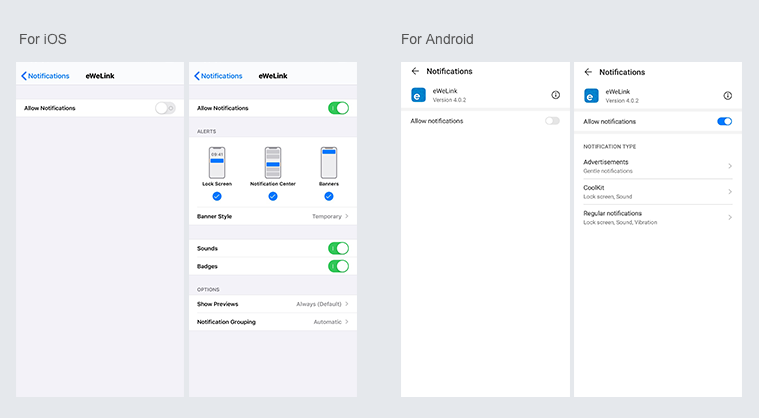
3. The maximum transmission distance of the device is 40-45m without any obstruction, if the WiFi signal is too weak, it influences the communication between DW2-Wi-Fi and router, the LED will blinking twice which means that the device is unable to connect to the server, so you can’t receive the notification.
Why my door/window status is not synced to my mobile phone timely and the message notification is delayed?
1. Make sure the installation gap between the magnet and sensor is less than 5mm as shown from Physical Installation Guide.
2. Make sure the magnet is aligned with the mark on the sensor.
3. When DW2-Wi-Fi is in a weaker Wi-Fi signal, the door/window opening and closing status may be delayed to sync to eWeLink APP. we recommend you to check the WiFi signal strength to ensure the door/window status and receive the message notification timely.
Why I can’t connect DW2-Wi-Fi to ubiquiti router successfully?
You can solve the problem in the following methods.
1. Due to DW2-Wi-Fi is working in 802.11b Wi-Fi standard, you should enable “legacy device support” when creating the Wi-Fi network.
2. Uncheck the option of “enable minimum data rate control” in 802.11 “RATE AND BEACON CONTROLS” settings
FAQ
1. How does it get powered?
Two AAA batteries.
2. How to install it?
Stick with 3M tape which comes with device.
3. Do I need a bridge when I use it?
No.It’s a WiFi product with low power consumption.
4. Can it detect both open&close status?
Yes.
5. Can it work with IFTTT?
Yes.
6. Can it work with Alexa/Google Assistant?
No.
7. Can I share the device with others?
Yes.
8. How long can I query the history?
Three months.
9. Is it reached any waterproof rate?
No, working indoor is recommended.
10. What is meaning of each LED blinking?
There are 3 LED blinking ways
1. Single blinking in every 400ms (BLE pairing)
2. Single blinking in every 2s (Fail to connect with the router)
3. Double blinking (Fail to set up the link with the server)
11. Does it support LAN control?
No, it doesn’t support it.