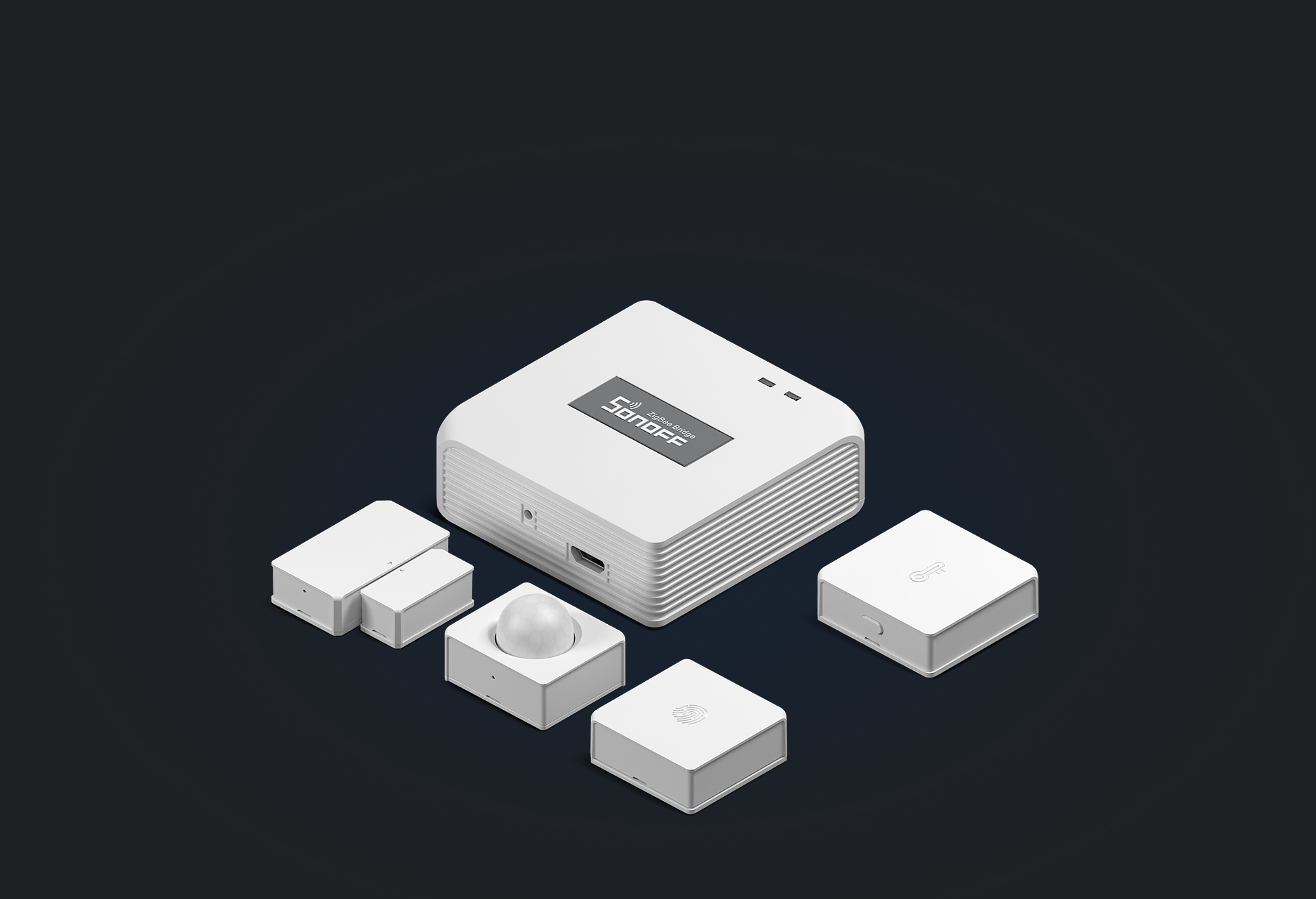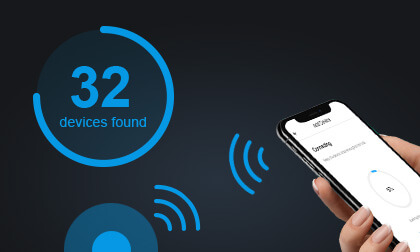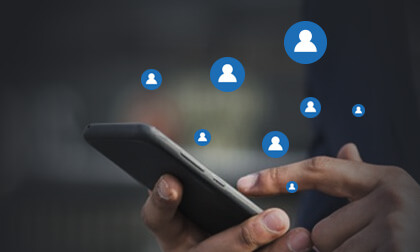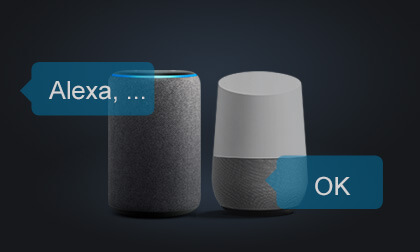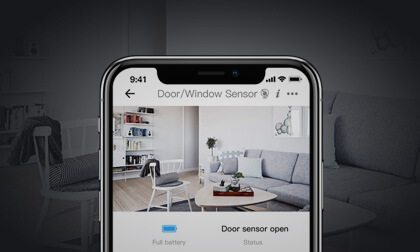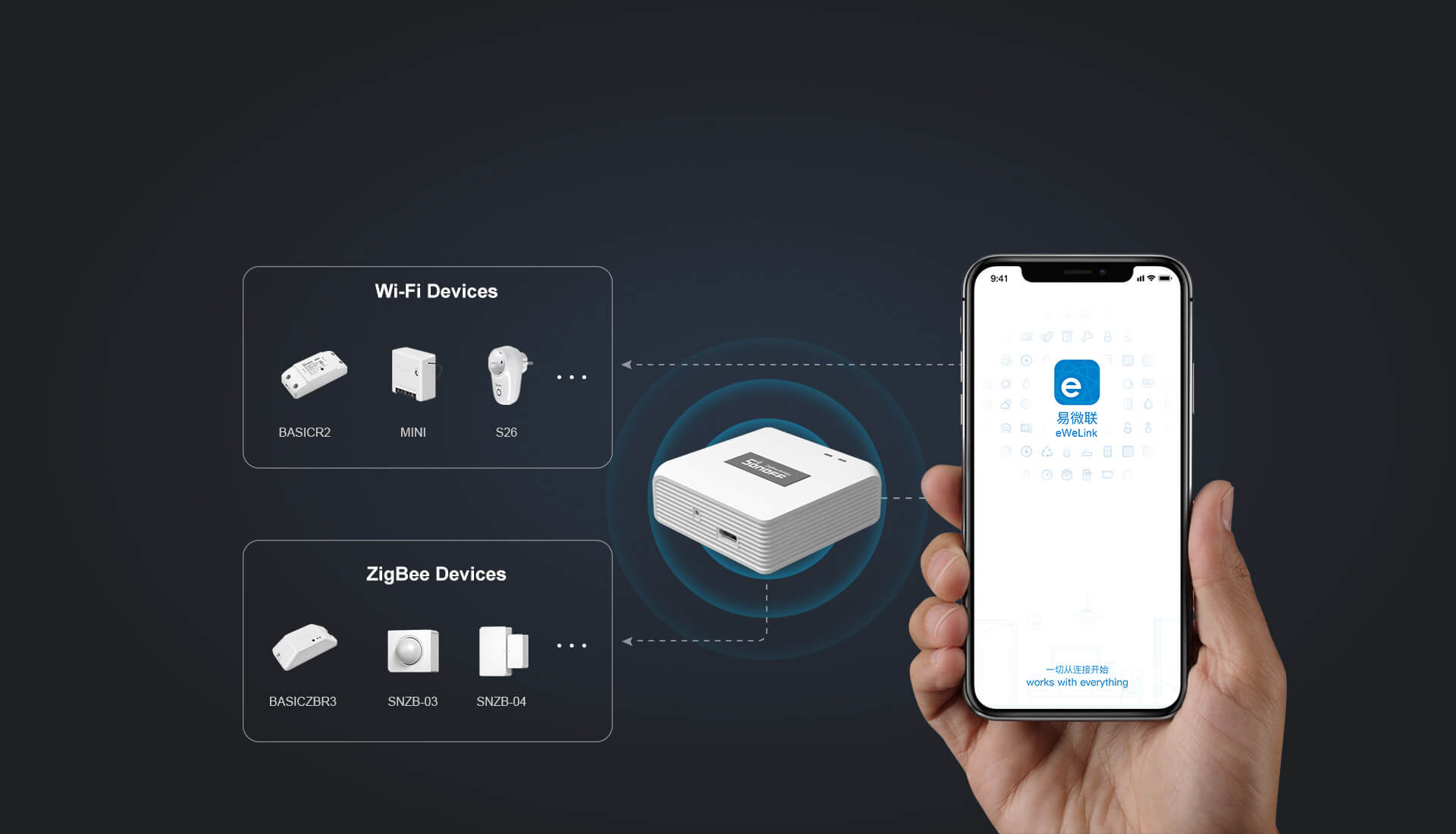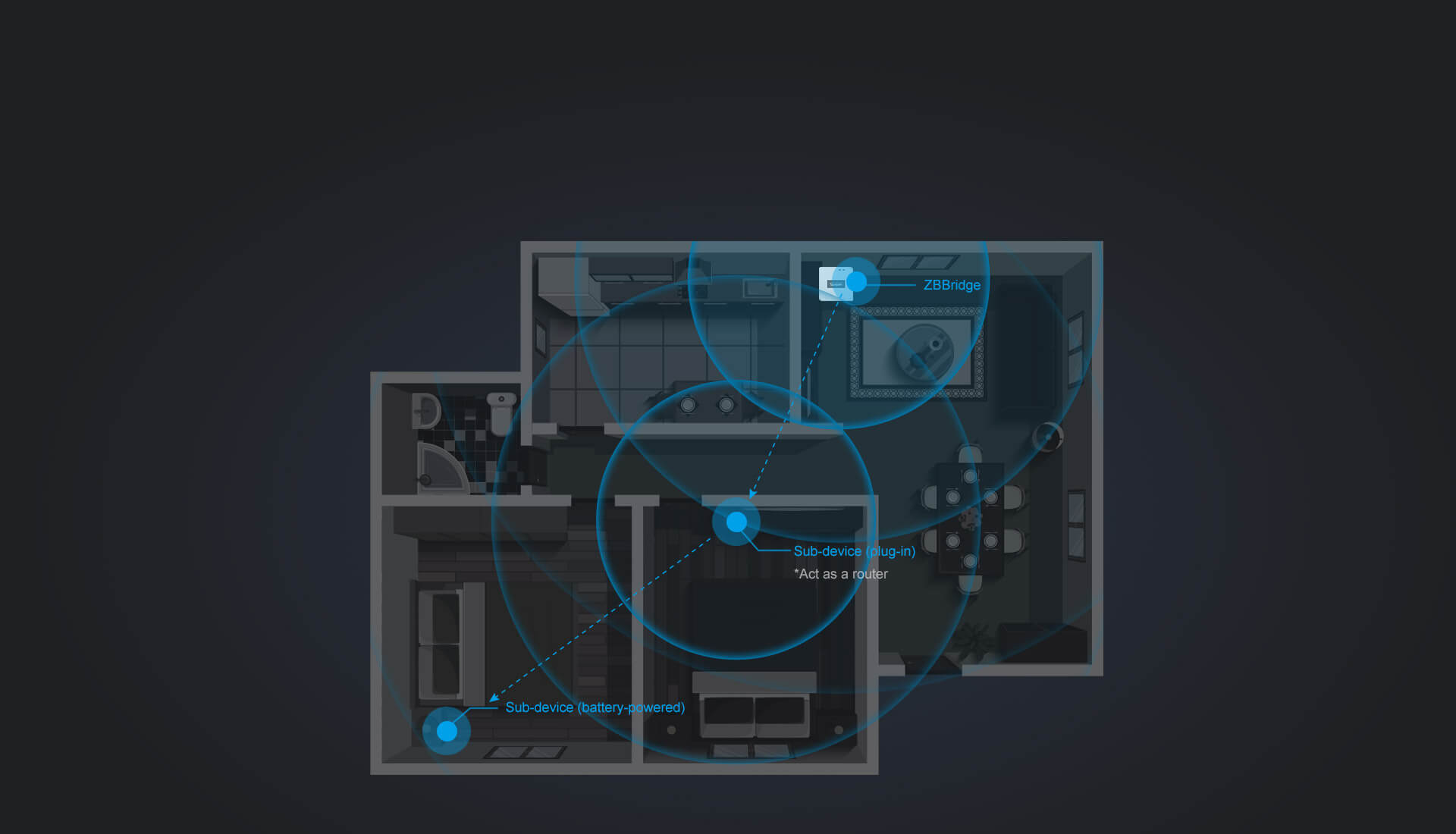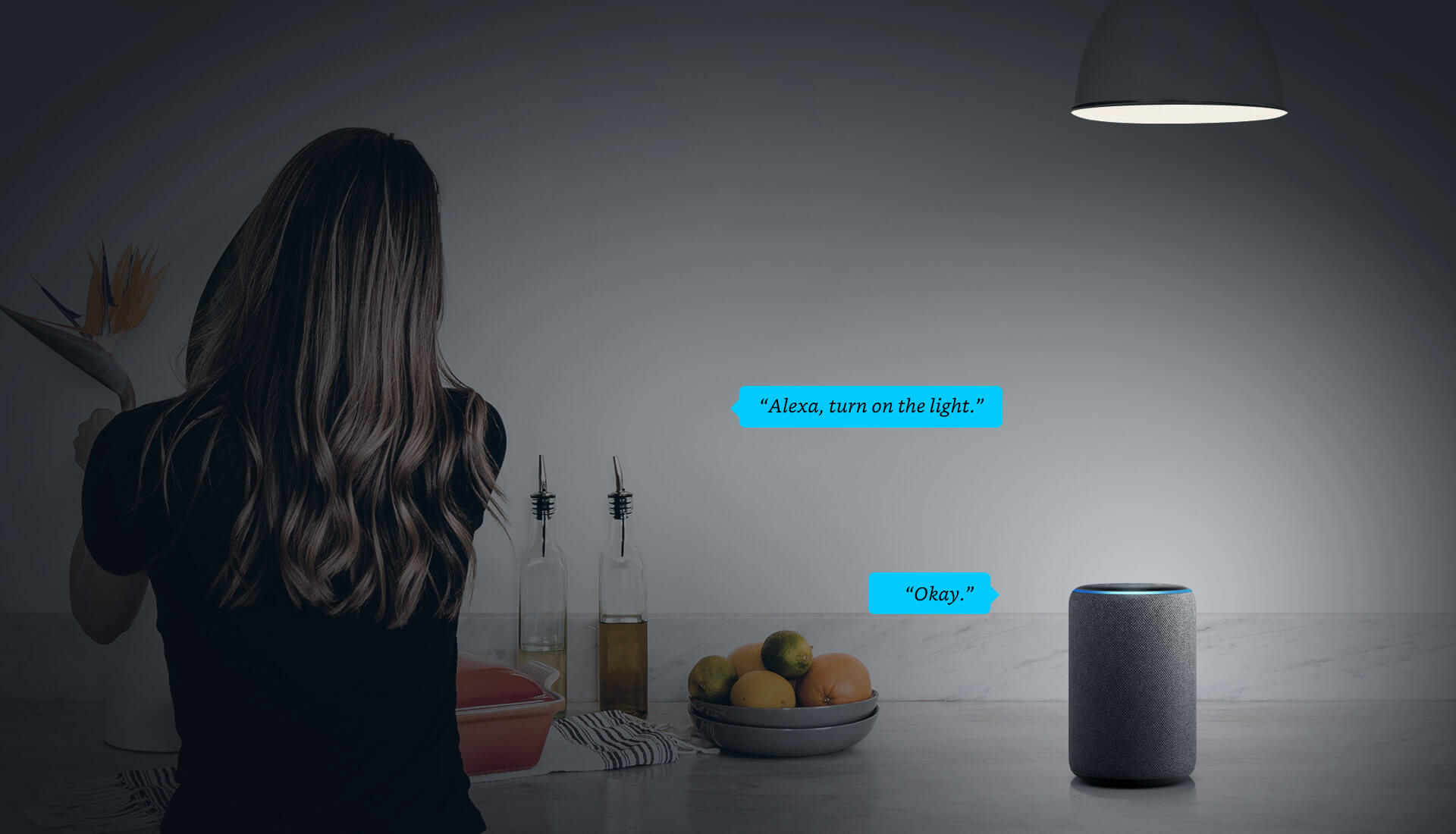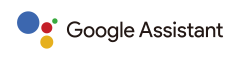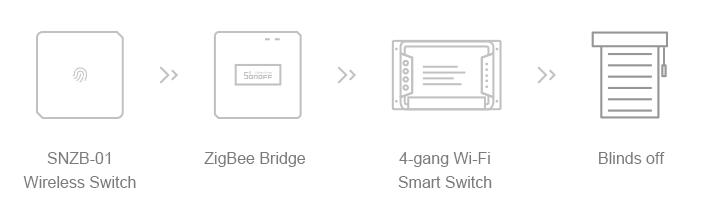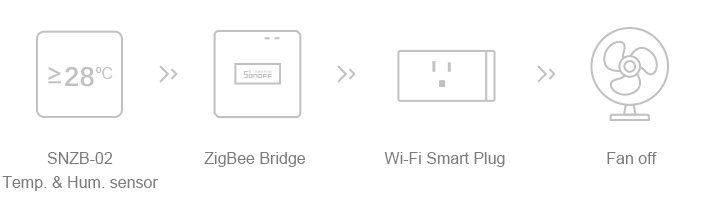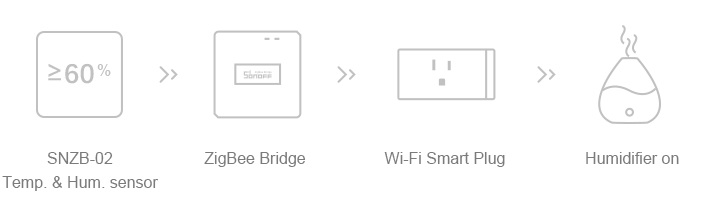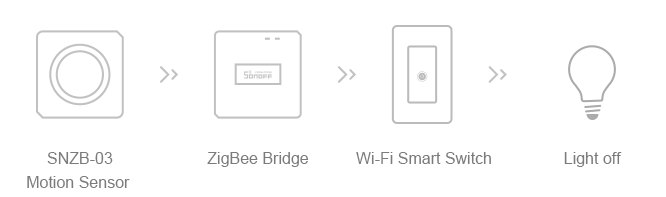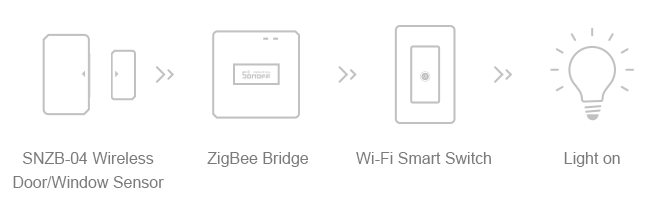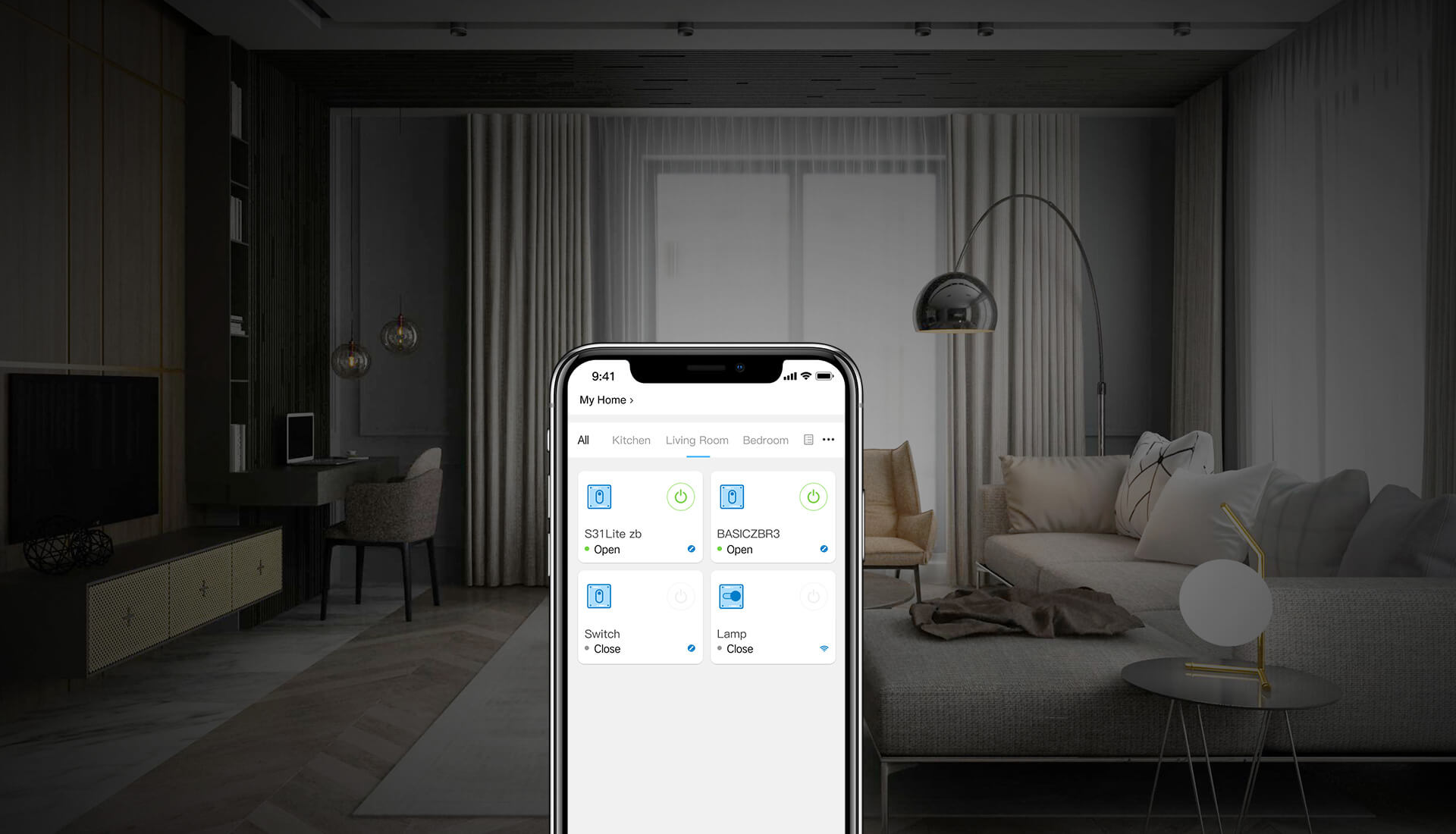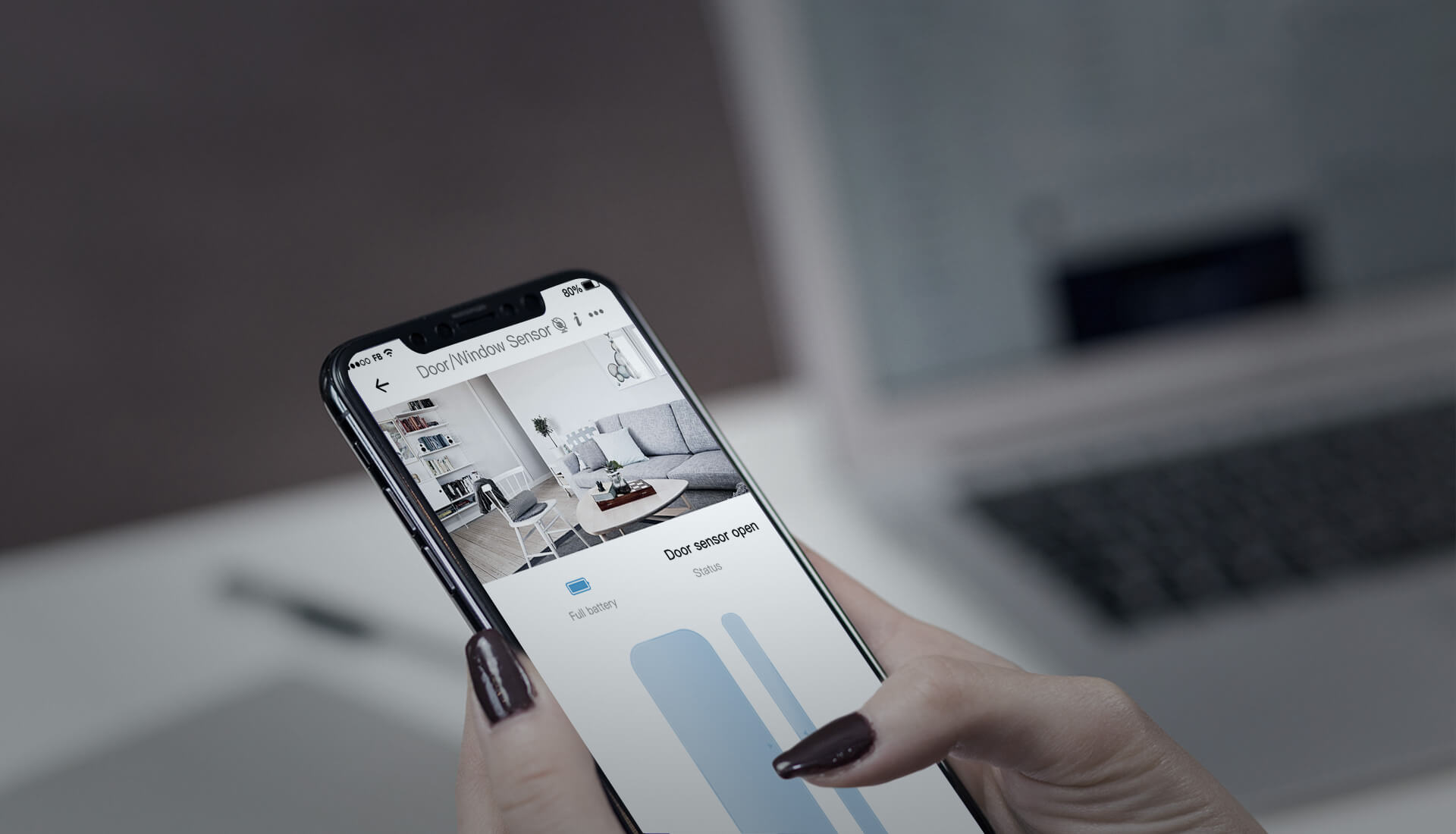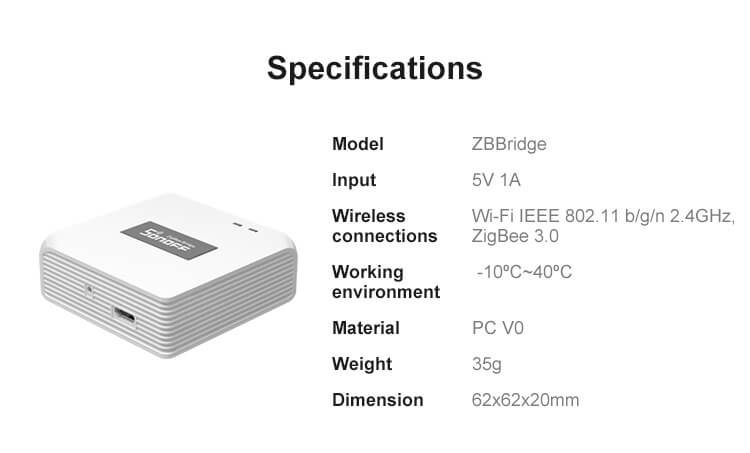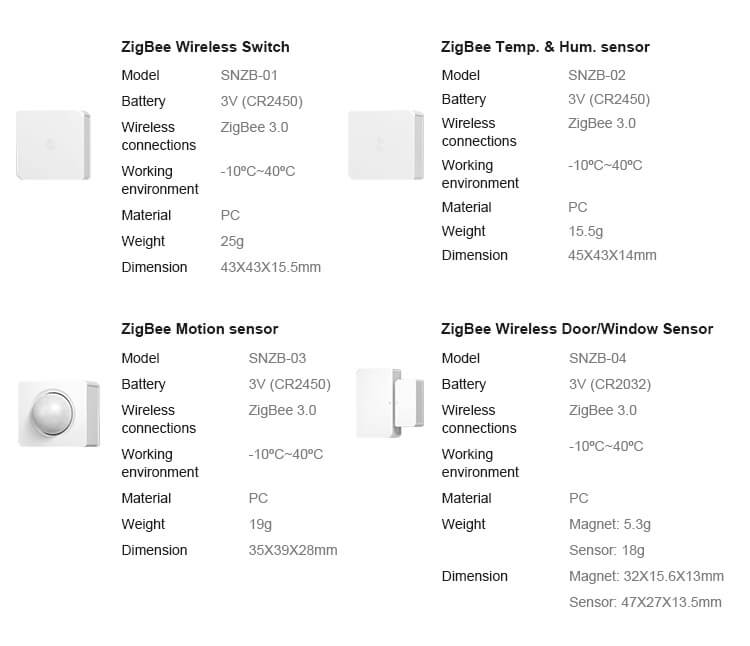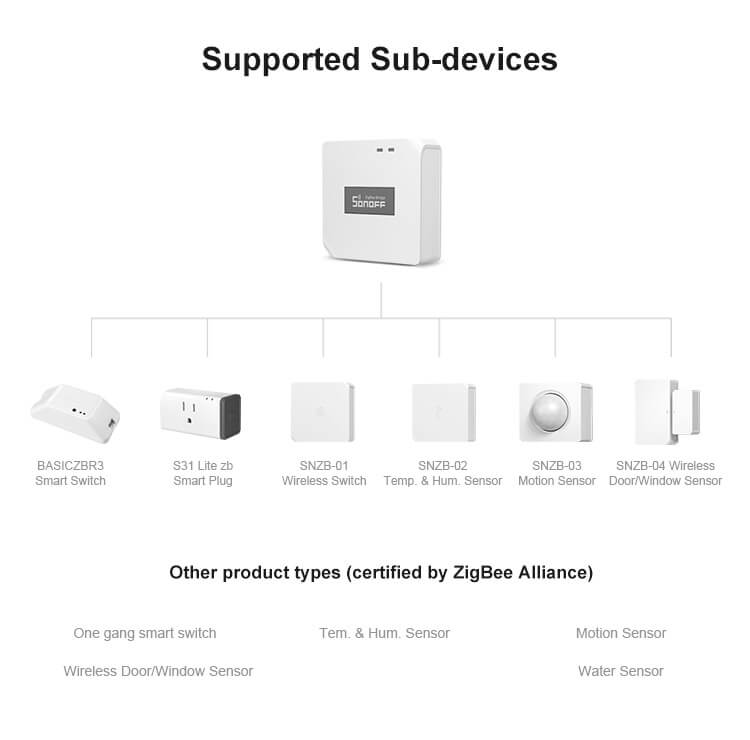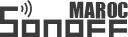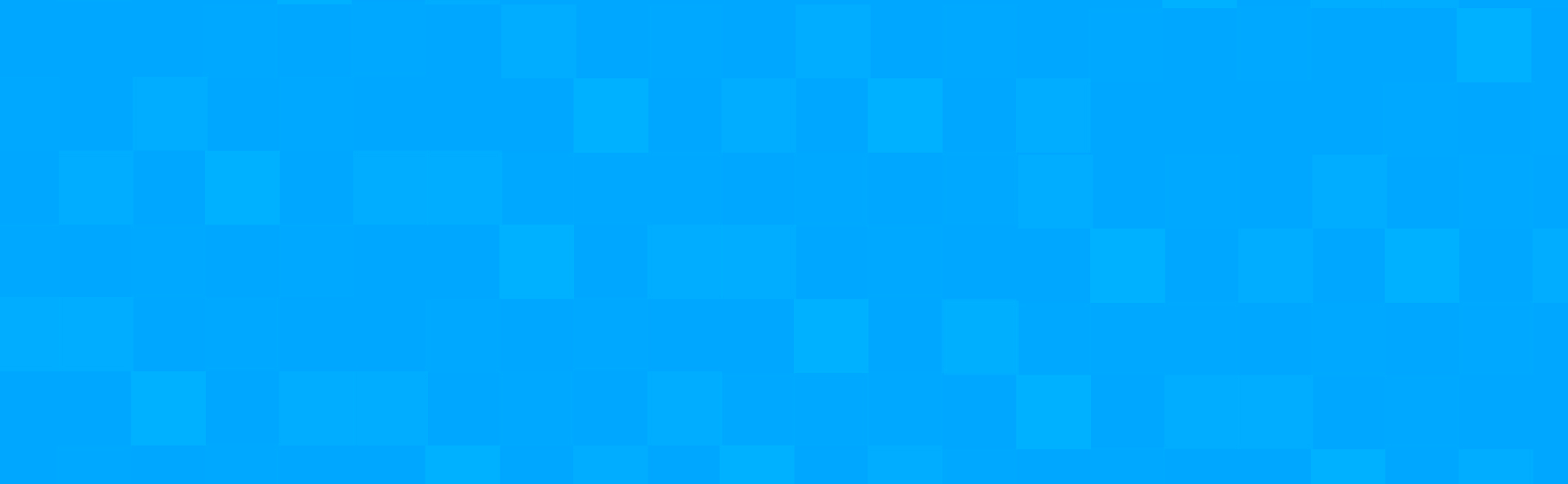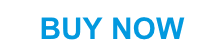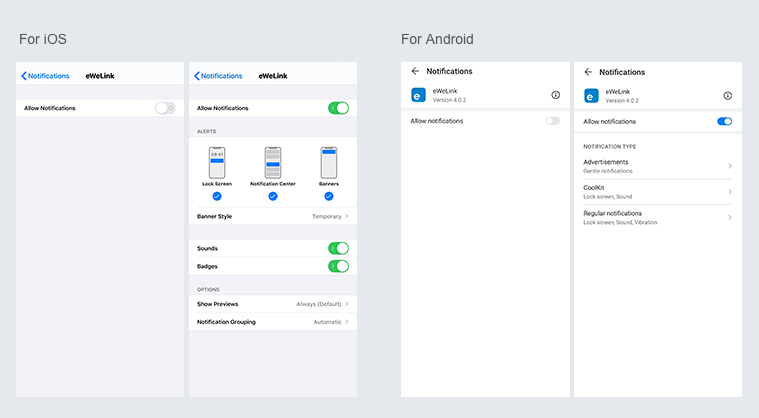Device Pairing Instruction
Switch the Device into Pairing Mode
After powering on, the device will automatically enter the “Quick Pairing Mode” (Touch) during the first use.
The LED indicator of the device will blink like this:

If the LED indicator blinks in other ways, please press the paring button for 5 seconds to switch the device into
“Quick Pairing Mode” (Touch)
Note:
1. Press the button once, the device will quit the pairing mode.
2. If the device is not paired,it will quit pairing mode after 3minutes.
Add the Device in eWeLink
1. Launch eWeLink APP in the mobile phone.
2. Click ”+” icon at the middle bottom of interface.
3. Select “Quick Pairing” for adding device.
4. Choose the WiFi network that the device will connect with.
(User Tips: Before choosing the WiFi network, location services should be turned on and location permission should be allowed.)
5. Enter the correct WiFi password and click “Next”.
6. Wait for eWeLink to search for the device.
7. eWeLink finds the device.
8. Name the device and group it.
9. Success.
Note:
1. The device only works with 2.4GHz WiFi.
2. If the router is working in dual-band (2.4GHz & 5GHz), please upgrade the eWeLink app to V4.0.0 or higher.
3. The Pairing will fail if a wrong WiFi password is input.
4. The device shall get close to router for a good transmission signal condition while pairing.
Troubleshooting
Why I can’t pair ZBBridge with eWeLink?
1. Make sure ZBBridge is in the pairing mode.
2. Make sure your Wi-Fi network runs on 2.4GHz band. Please try Compatible Pairing Mode(AP) or upgrade eWeLink APP to 4.0.0 version or higher if you use a dual-band router.
3. Make sure you entered a correct Wi-Fi SSID and password, no special characters contained.
4. The device shall get close to the router for a good transmission signal condition whilepairing.
Why the sub-device appears on the list of“supported sub-device”but I fail to pair it with ZBBridge?
1. Check the sub-device is in the pairing mode.
2. Make sure the sub-device is close to ZBBridge and your router.(the maximum transmission distance between sub-device and ZBBridge or the router should be within 80m without obstruction).
3. Make sure the quantities of sub-devices have been paired are no more than 32
Why I can’t get any push notification of the sensor on my mobile phone?
1. Make sure you enabled“Push message”on the eWeLink APP.
2. Turn on “Notification” on the “Setting” of your mobile phone — select “eWeLink APP” — enable “Allow notification” and other options.
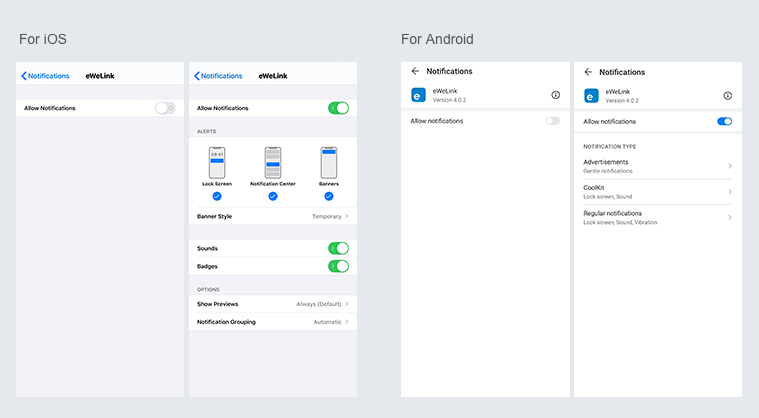
ZBBridge“Offline”issue
Please check the following problems by the LED indicator status:
The LED indicator flashes once on repeated means you fail to connect to the router
1. Maybe you entered a wrong Wi-Fi SSID and password.
2. Maybe your router has a lower carrying capacity.
3. Maybe you place ZBBridge in a space with a weak Wi-Fi signal.
The LED indicator flashes twice on repeated means you fail to connect to the server.
1. Make sure internet connection is working.
2. Please contact your ISP and confirm our server address is not shielded:
cn-disp.coolkit.cc(China Mainland)
as-disp.coolkit.cc(in Asia except China)
eu-disp.coolkit.cc(in EU)
us-disp.coolkit.cc(in US)
3. If none of the above methods solved this problem,please submit your request via help&feedback on eWeLink APP.
Why sub-device connected with ZBBridge has no any response on eWeLink APP?
Check this problem by the following methods:
1. Check the battery level of the sub-device on APP.If the battery is low, please replace it in time and try again.
2. Maybe the sub-device is too far from ZBBridge or your router.To ensure all sub-devices are connected to self-organizing network(Ad-hoc Network),a plug-in device acted as a ZigBee router is recommended to connect with ZBBridge for transmission range extension,like SONOFF BASICZBR3 or S31 Lite zb.
ZBBridge FAQ
1. How does it get powered?
5V DC input
2. Which Zigbee protocol does it follow?
Zigbee3.0
3. What kind of sub-device types does it support?
Zigbee alliance certified devices such as temperature sensor,PIR,button,single channel plug,etc
4. How many sub-devices does it support?
32 devices
5. Can I pair it with Zigbee devices of other brands?
Yes,Zigbee alliance certified devices
6. Can I pair several sub-devcies at the same time?
Yes
7. What’s the maximum working distance?
80 meters(without obstruction)
8. Can I share it with others?
Yes and all the sub-devices of the ZB Bridge will be shared at the same time
9. Does it work with WiFi devices in a scene?
Yes
10. Does it work with voice control of 3rd party platforms,like Alexa or Google Home?
Yes,the function will be available soon
11. Does it support adding a camera in eWeLink?
Yes,the function will be available soon
12. What is meaning of each LED blinking?
There are 3 LED blinking ways
1. Slow single blinking in every 1s(Pairing sub-device)
2. Quick single blinking(Receiving sub-device message)
3. Quick double blinking(Deleting sub-device)
13. Is there any other Zigbee products can act as an intermediate router,passing data on from other devices?
Yes,BASICZBR3 and S31 Lite Zb are ZigBee plugs which can also play the role of a ZigBee router